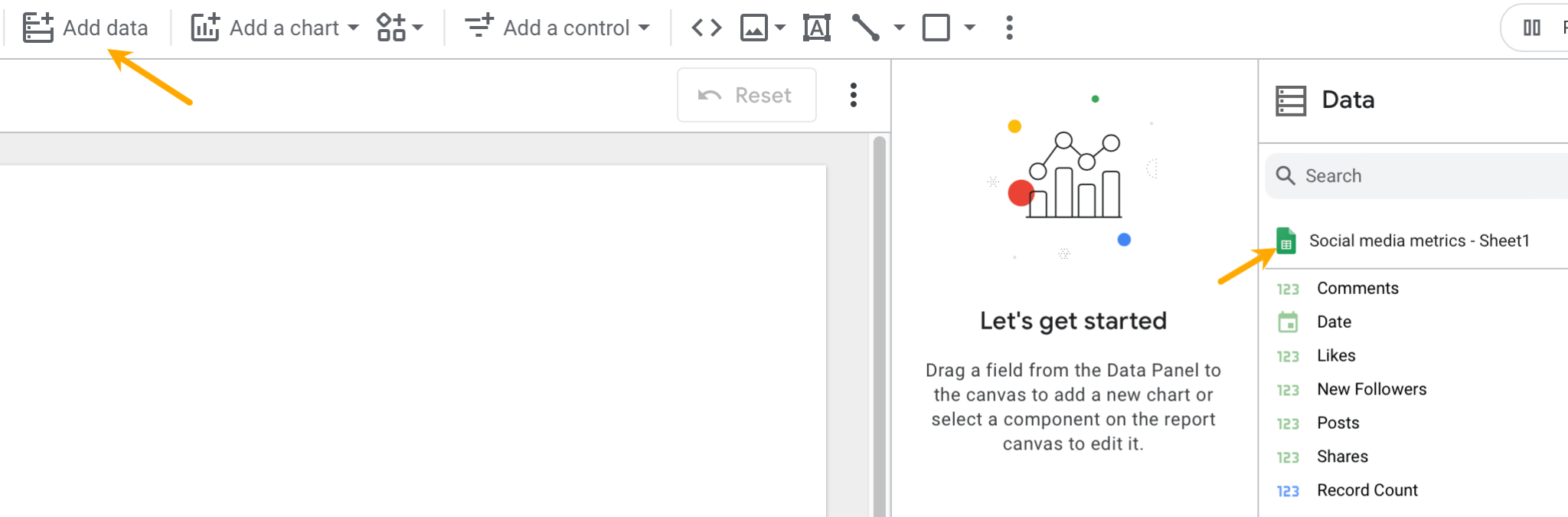Content marketing reporting tools allow you to track, analyze, and present data and qualitative feedback to your boss or client. Their main purpose is to look back on performance and help make data-driven decisions.
This article lists a complete tool stack that will allow you to track all the metrics that matter in content marketing, such as traffic, keywords, and audience growth. There are seven tools on the list:
- Google Analytics. For tracking most types of traffic, basic behavioral metrics, and setting conversion goals. Price: free.
- Google Search Console. For tracking organic traffic. Price: free.
- Ahrefs. For tracking (and improving) SEO metrics. Price: free to get started with Ahrefs Webmaster Tools, and premium plans start from $99/mo.
- Microsoft Clarity. For a deeper look into how views engage with web pages. Price: free.
- Your social media platforms (X, LinkedIn, YouTube, etc.): equipped with all the social reporting data you need by default. Price: free.
- Google Looker Studio. For getting all your data in one place and sharing automatically updated, interactive dashboards. Price: free.
- ChatGPT: your copilot for data heavy lifting. Price: some functionality is available for free, but you’re probably going to need a $20/mo subscription.
These are all popular tools that don’t really need an introduction but keep reading if you want to learn what kind of KPI to track with them and get a short “insider view” from someone who used them.
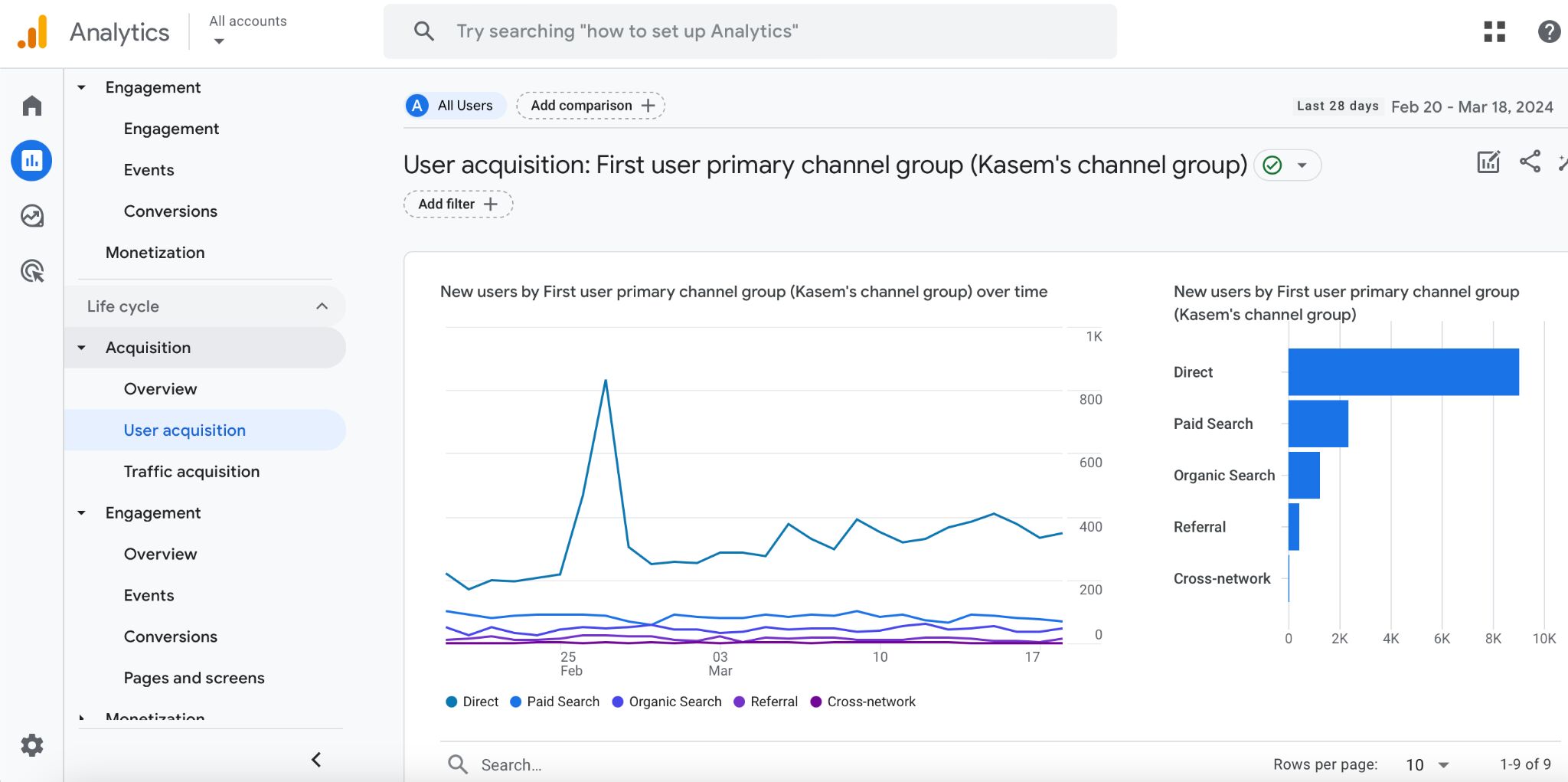
Use this tool to track:
- All traffic types generated through content (including organic traffic if you connect Google Search Console).
- Time on page.
- Custom conversion goals.
- Conversion from email and social media.
You can integrate it with other tools on the list:
- Google Search Console: to track organic traffic.
- Most email marketing tools (e.g., Mailchimp, Brevo): to track conversion and user paths from email.
- Google Looker Studio: to build and share interactive dashboards.
- Social media platforms (through Google Tag Manager) to track user behavior, engagement, and conversions from this channel.
- Microsoft Clarity: if you want a deeper understanding of user engagement on specific pages.
If you’re new to these kinds of tools, GA4 will be a very good start. It’s easily the most capable free tool you can find, way beyond the few content metrics listed above. And if you master Google Tag Manager, this tool is a beast. Plus, there is a big community behind Google Analytics, creating tons of free educational materials and solving user problems (such as the Loves Data channel).
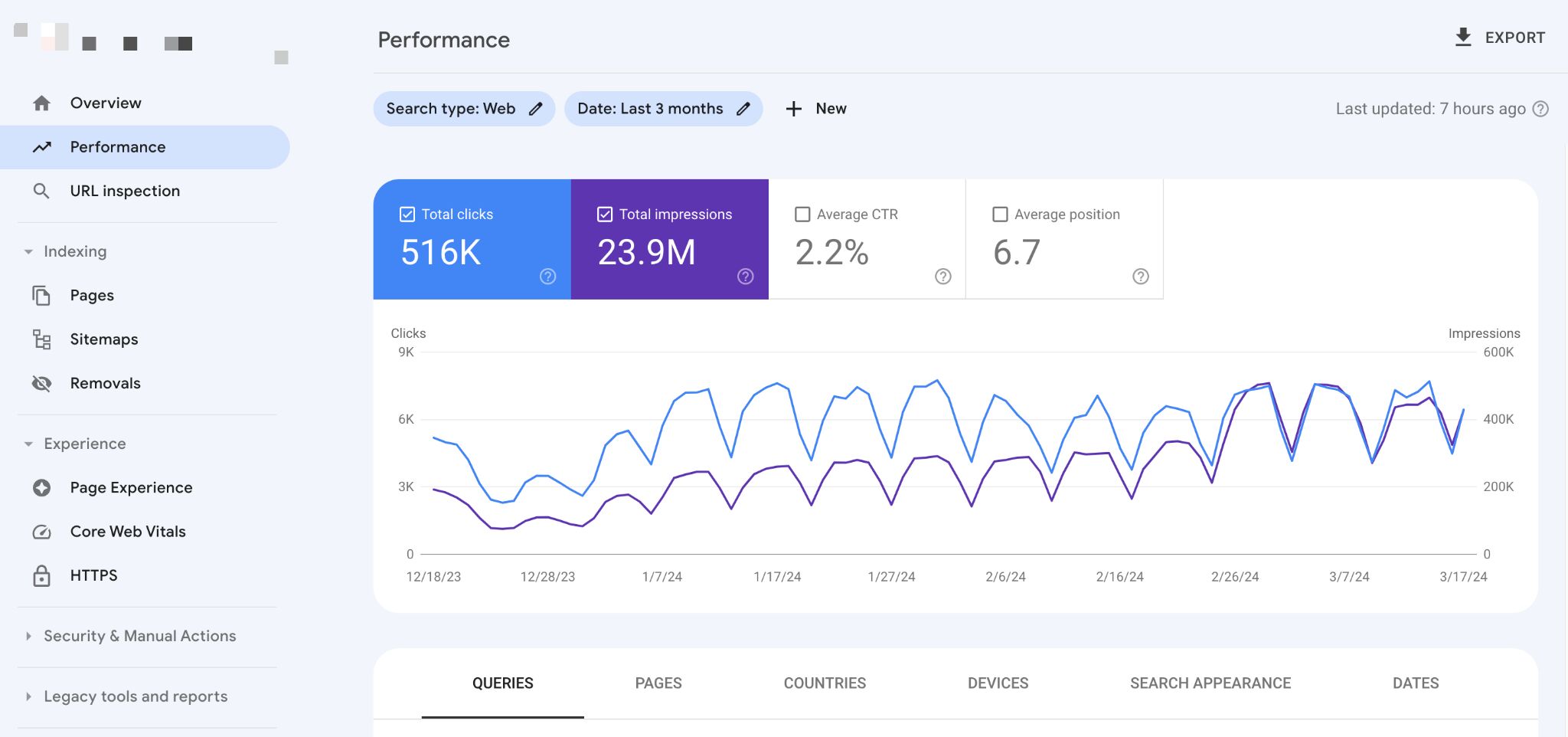
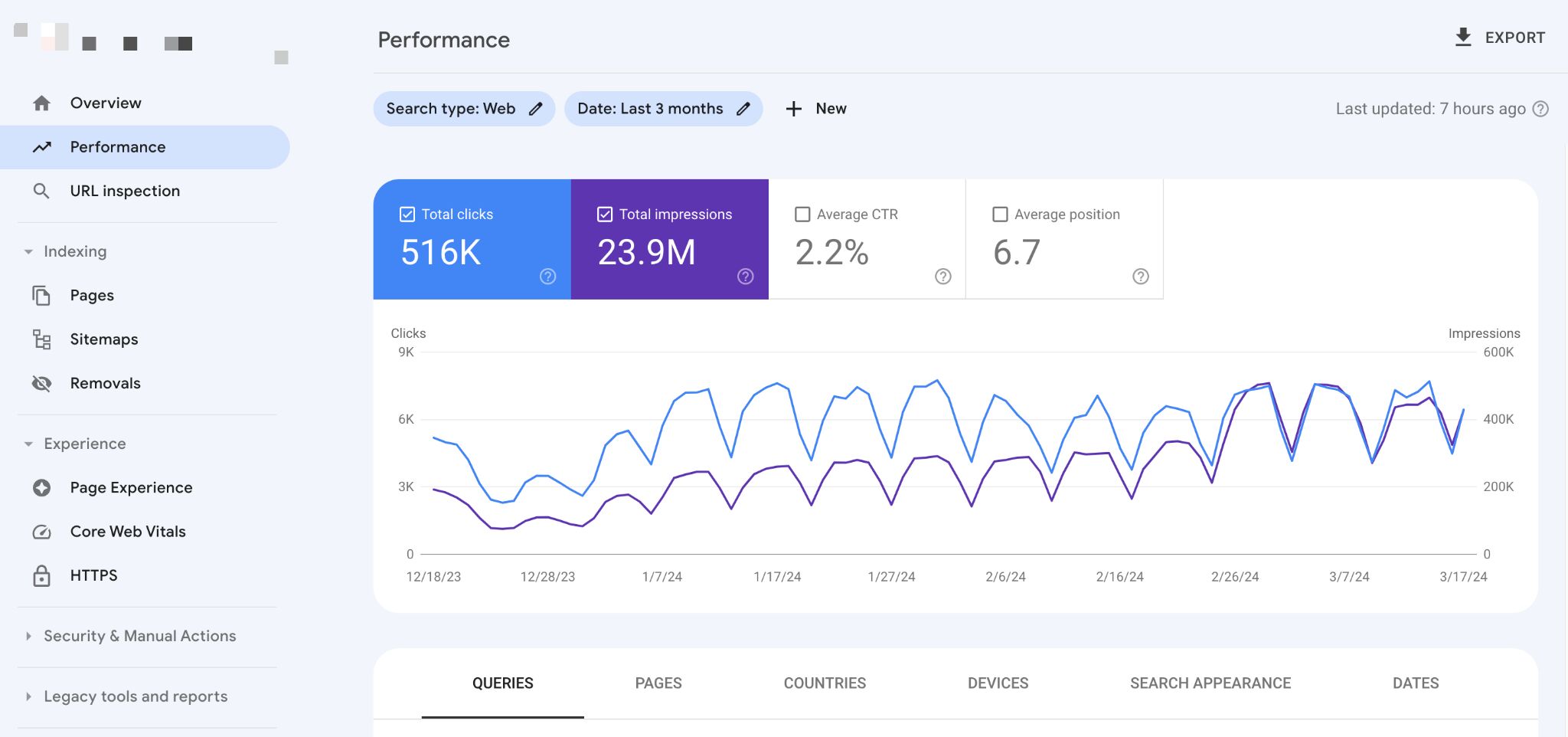
You will need Google Search Console for reporting:
- Keyword impressions (how often someone saw a link to your site on Google).
- Clicks (aka organic traffic) from Google search engine.
The Search Console is another golden standard tool from Google. Many SEOs consider it the source of truth when it comes to the metrics listed above. This is the only SEO tool that doesn’t need to rely on organic traffic estimations; it’s data straight from “the bot’s mouth”.
At the same time, GSC is never the only SEO tool in a search marketer’s toolbox. It lacks some useful functionality (such as tracking a list of keywords), the data may be closest to being ideally accurate, but it’s limited (e.g. 1k keywords tracked max), and it can’t tell you anything about your competitors. This is why you will need tools like Ahrefs to supplement your SEO metrics.
Just like with GA4, you will never walk alone when using this tool. You will have no trouble finding tutorials and other educational materials.
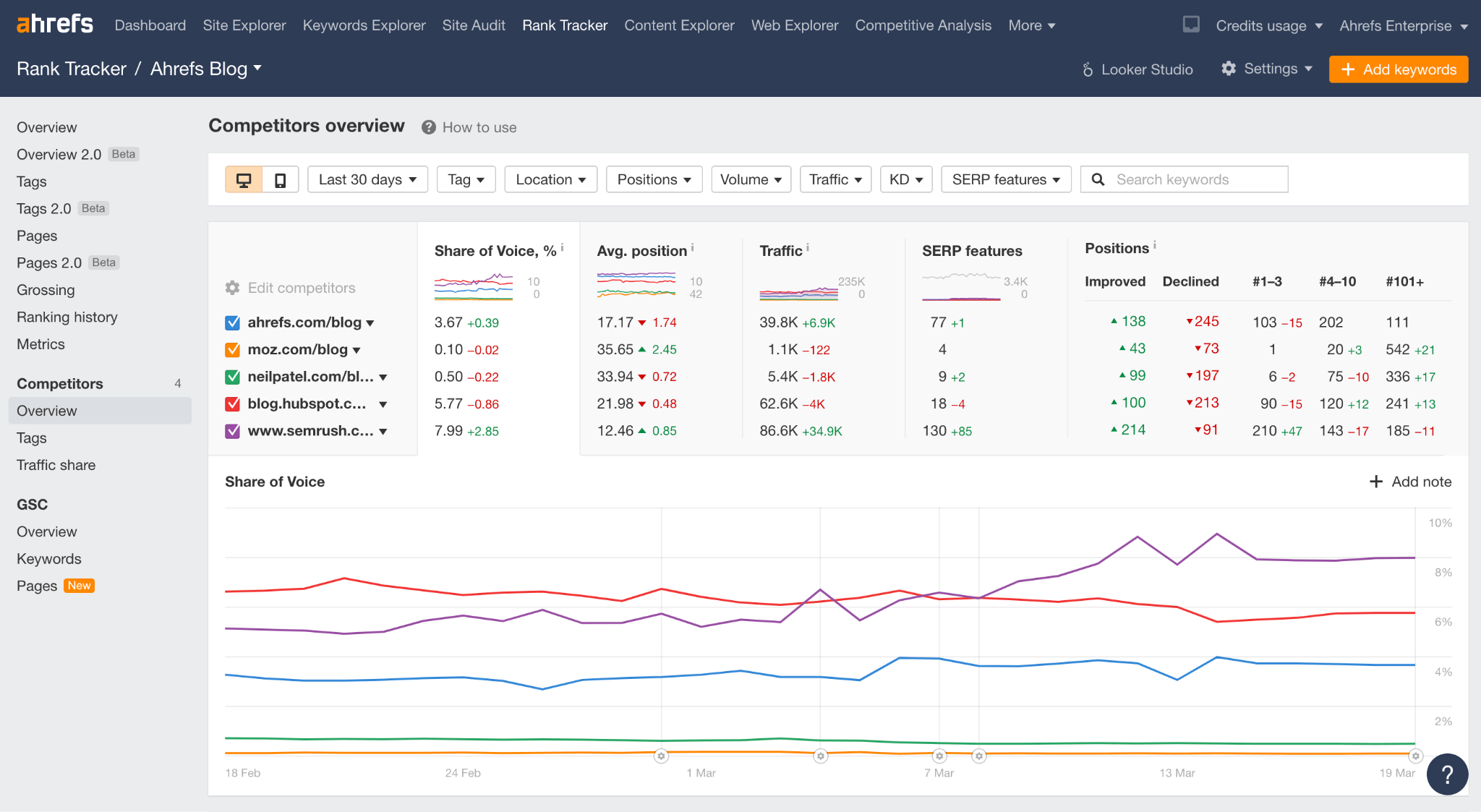
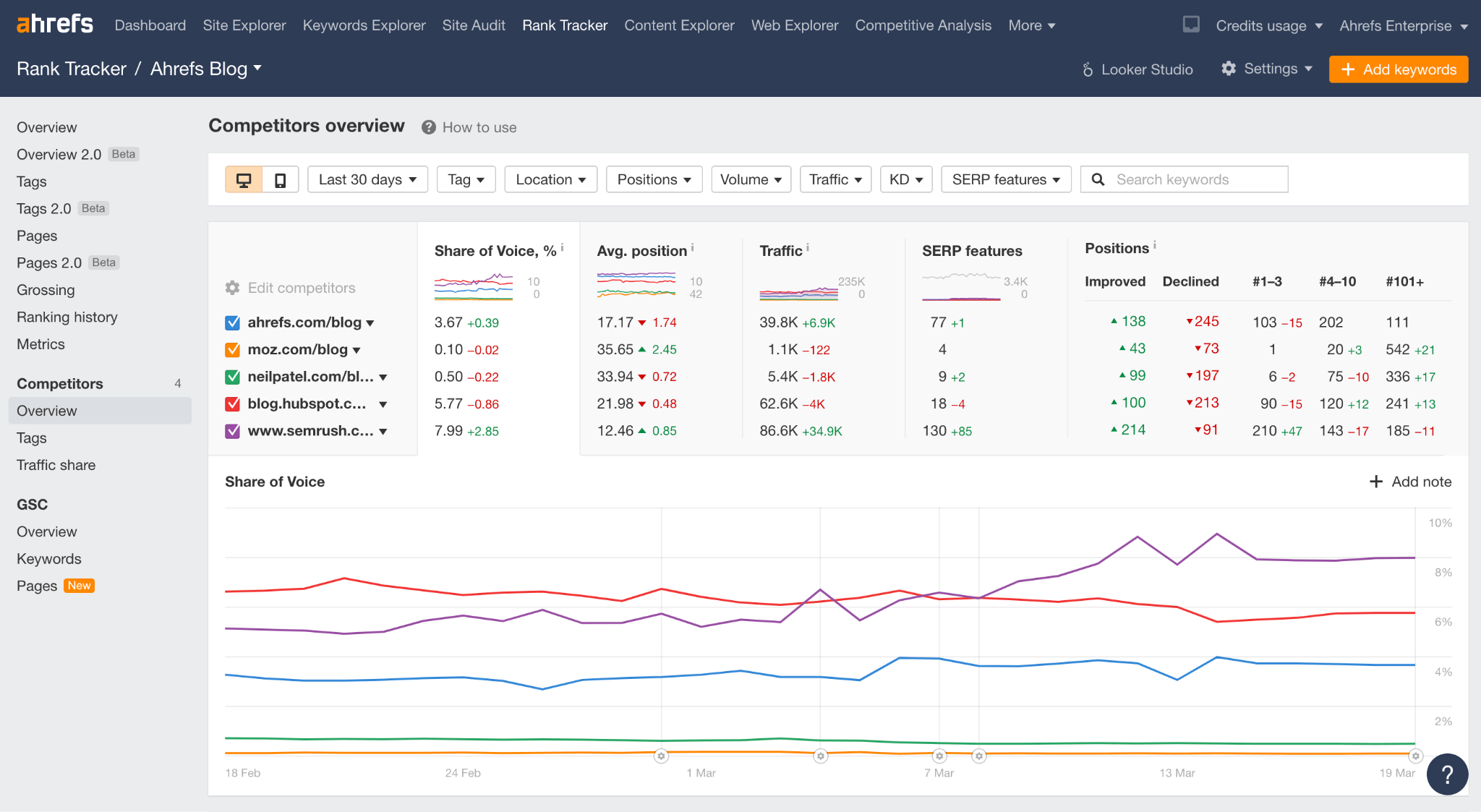
Use Ahrefs to report:
- Keyword rankings.
- Organic keyword growth.
- Rate of keyword acquisition (how fast Google ranks new content).
- Share of voice (percentage of all possible organic clicks from SERPs for the tracked keywords landing on your website).
- Backlink and referring domain growth.
You can also report Google Search Console metrics (impressions and clicks) through an integration with Ahrefs. The main benefit is getting access to data beyond the 1000 keyword limit and the 16 months of data limit that you’d normally get in GSC.
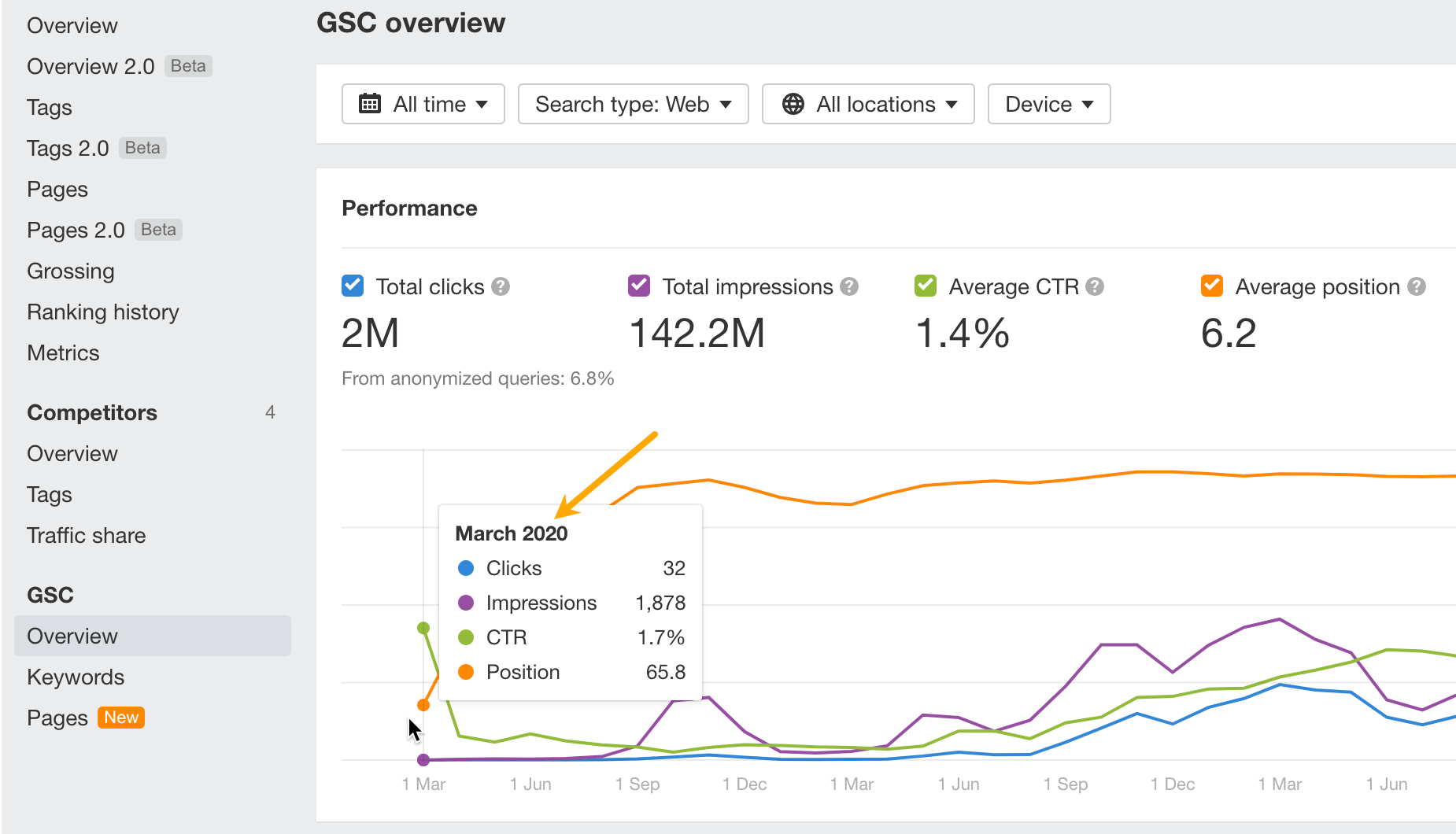
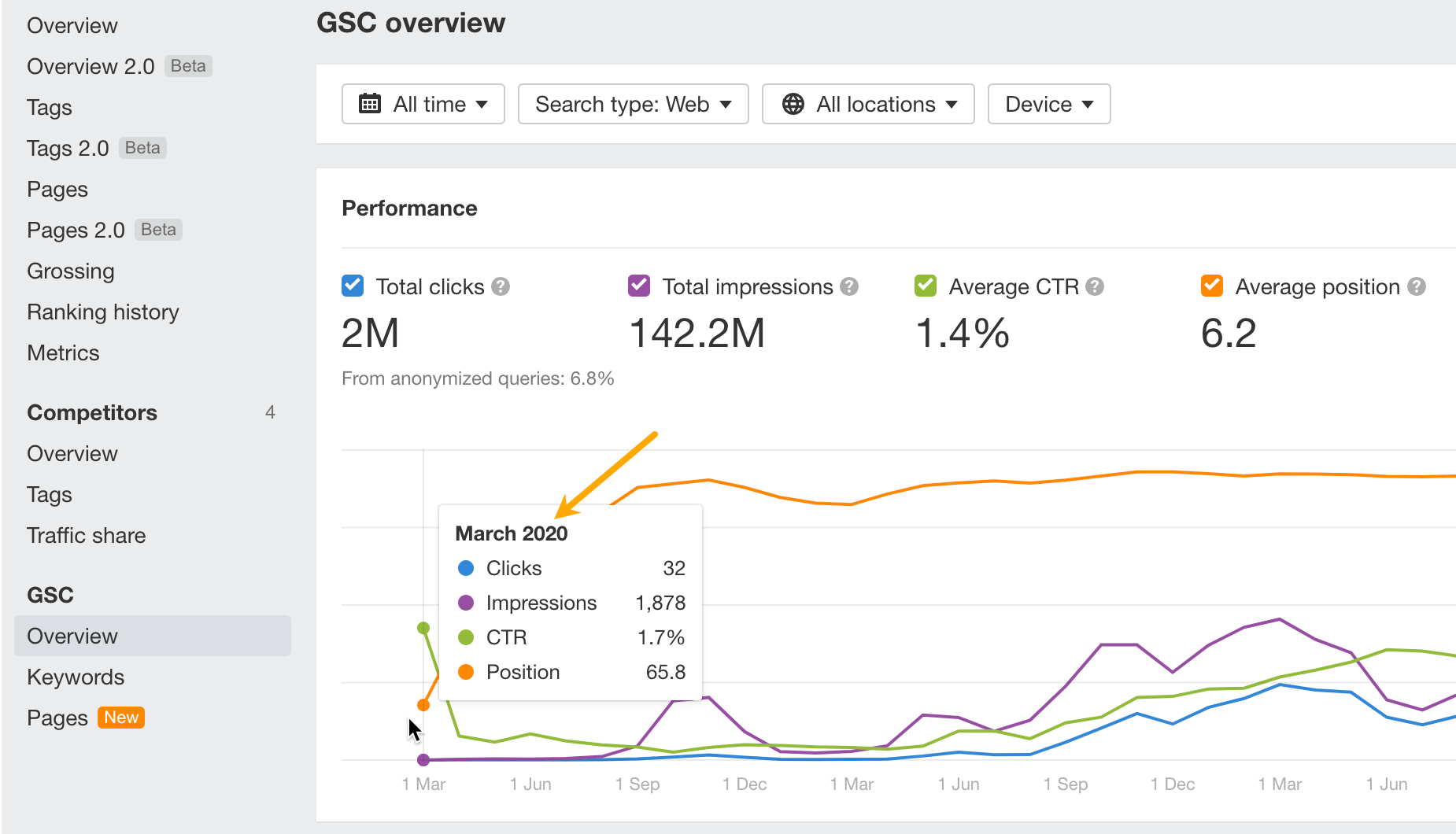
Ahrefs is all about SEO and SEO metrics. It’s an all-in-one toolkit, so you’ll get reports on your performance in the same tool as you do keyword research, competitive analysis and link prospecting.
Features are one thing, but Ahrefs is also home to some serious data. To illustrate, the whole infrastructure was built from scratch to handle the volume of data this tool provides; no existing solution would keep up. Thanks to this, Ahrefs has the most active web crawler in the SEO industry.
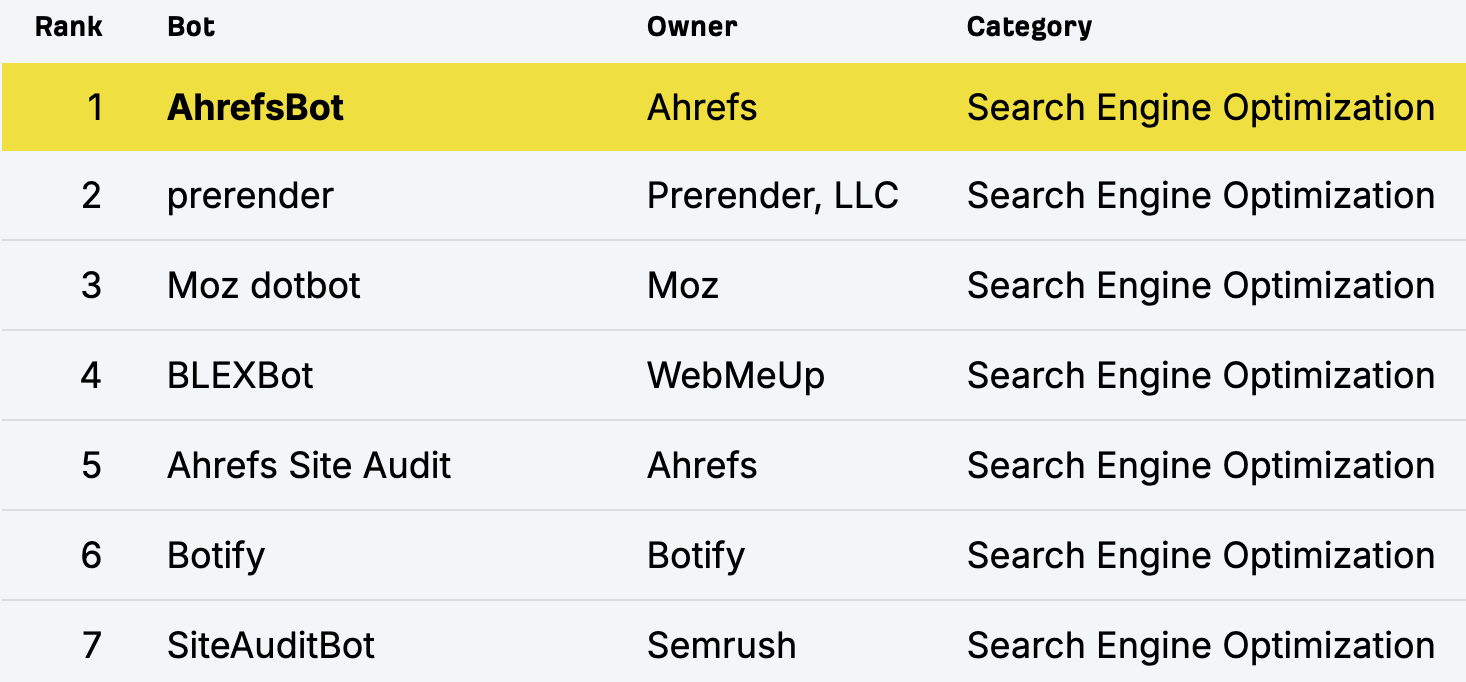
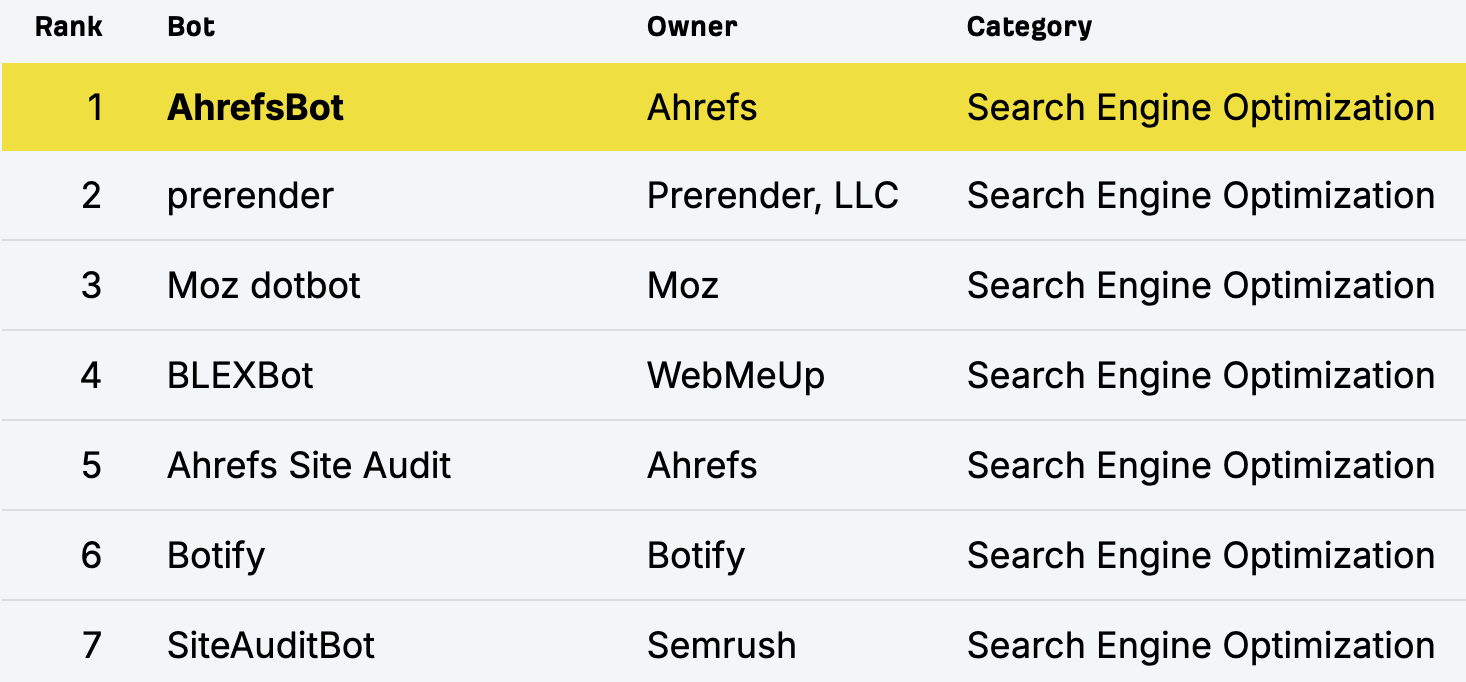
Higher plans give you access to premium reporting features. On the $399 plan, you get the Google Looker Studio integration. With it, you can import data from Ahrefs straight to your Looker dashboards and build automatically updated dashboards. And if you need even more, there’s an API available on custom enterprise plans.
New to Ahrefs? No worries, you’ll learn the ropes at the Ahrefs Academy.
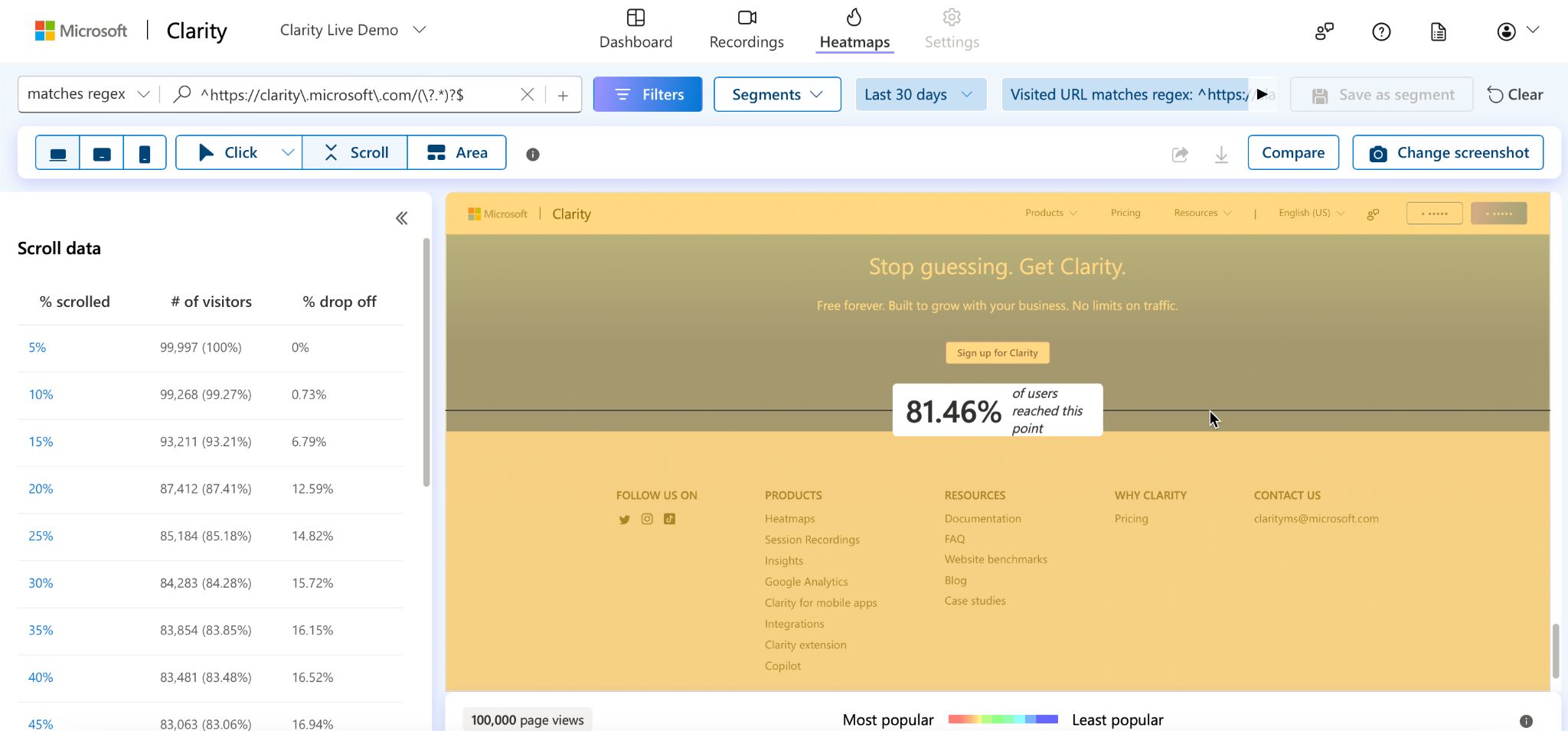
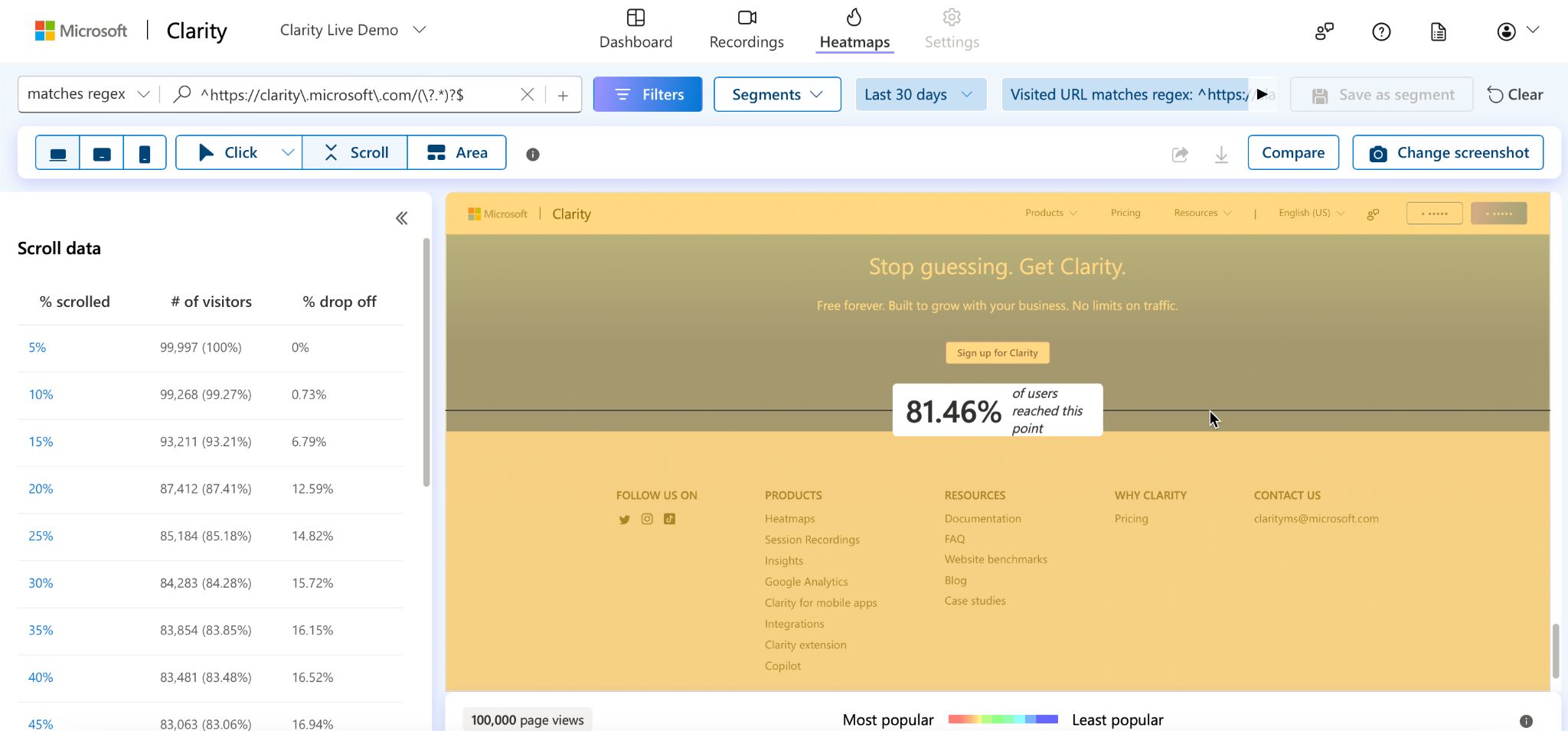
Microsoft Clarity is a free tool that will help you understand how users engage with your content.
It’s the easiest way to track scroll depth on pages because, unlike Google Analytics, it just works out of the box. No need to set up any custom events or deploy additional code.
And if you’re using pages with rich, interactive landing pages, it’s one of the best tools to analyze heatmaps and view screen recordings to report their effectiveness. You’ll know whether people stay longer for animations, engage with interactive elements, or try to click inactive elements (which could indicate design flaws).
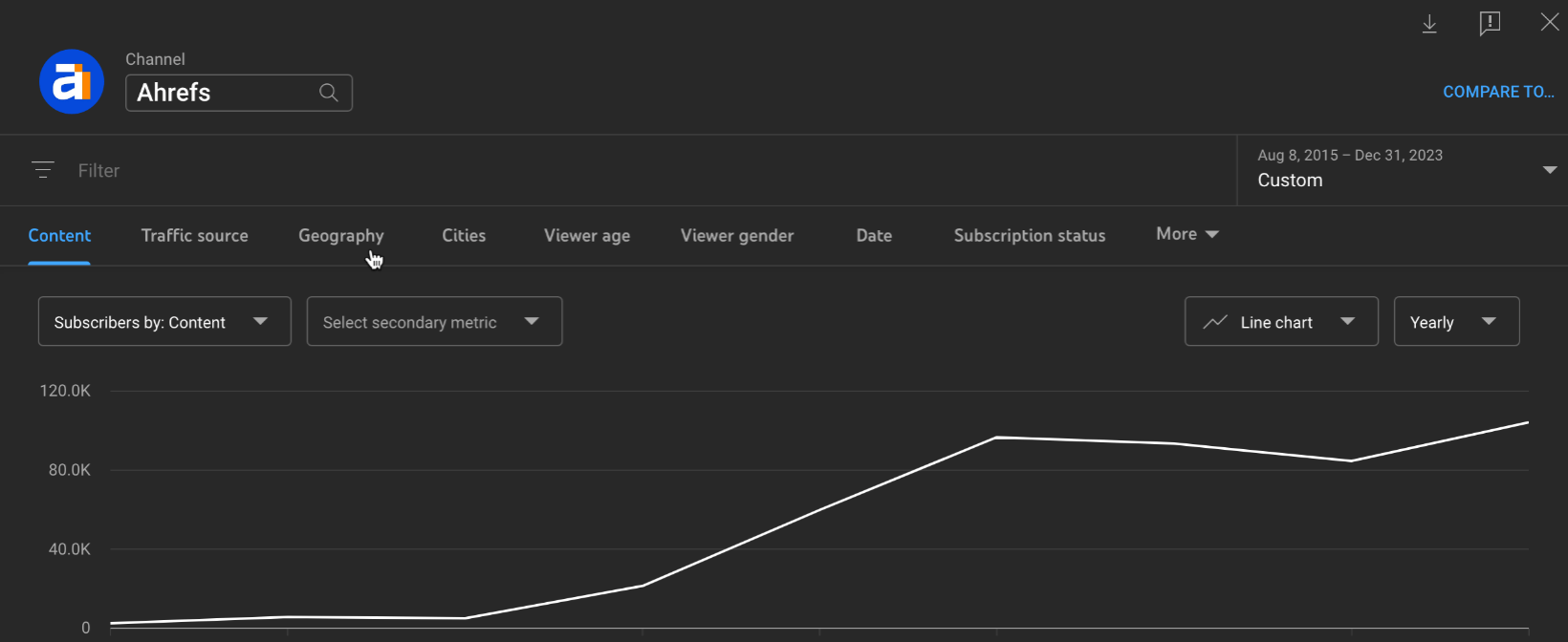
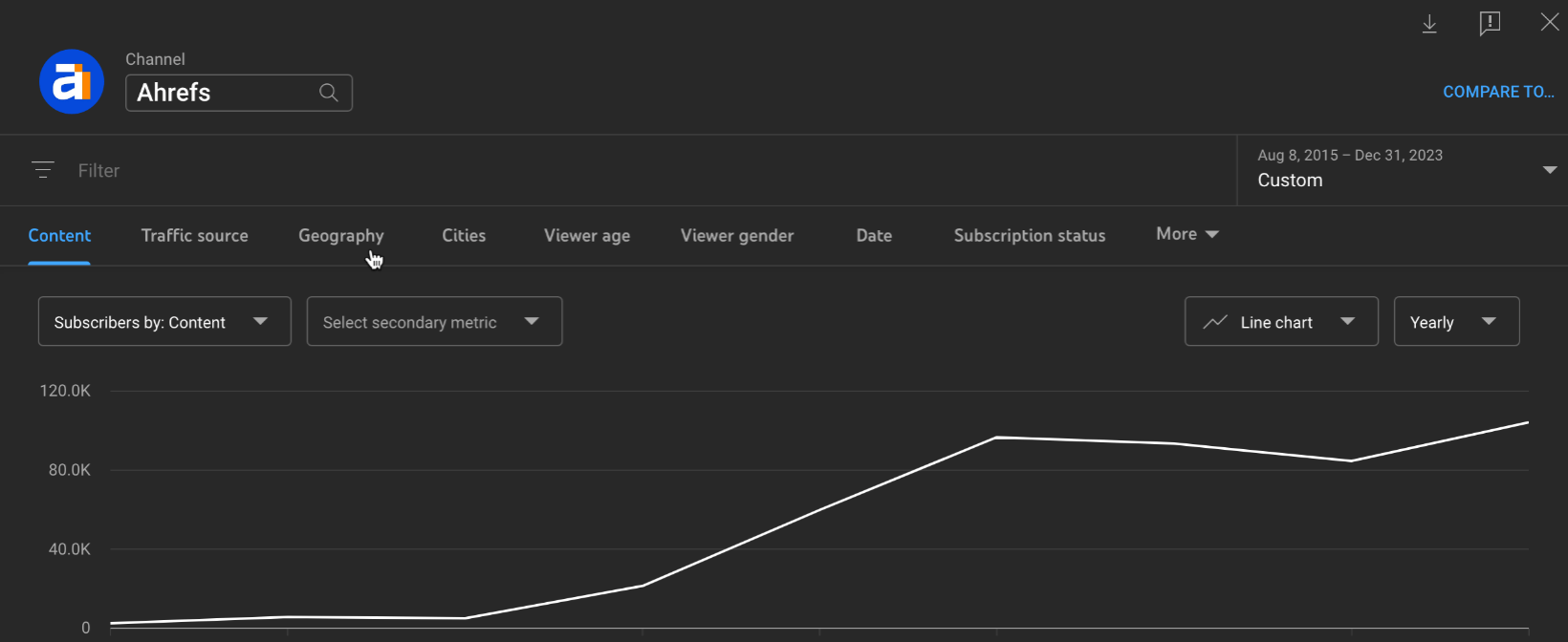
You will need the built-in analytics from social media platforms to report:
- Content output.
- Likes.
- Comments.
- Reach.
- Audience growth.
Using your social media platforms’ analytics instead of social media management tools is a cost-effective option. After all, social media aggregators like Buffer or Sprout Social show mostly the same data you can get in native analytics.
So if you’re tracking just a few metrics for one to three sites, this is all you need. You can simply report that data directly in your document or feed it to Looker through a Google Sheet.
However, this setup may not be optimal for everyone. For those managing multiple social media accounts, handling numerous clients, or seeking more efficient reporting methods, there are alternatives worth considering:
- Using data connectors for Looker Studio.
- Using reporting tools like Dashthis or Whatagraph with built-in social media integrations.
- If you’re not interested in building dashboards, tools like Buffer or Sprout Social should be enough to create reports for all your data. Plus, some of them will also give you data on competitors.
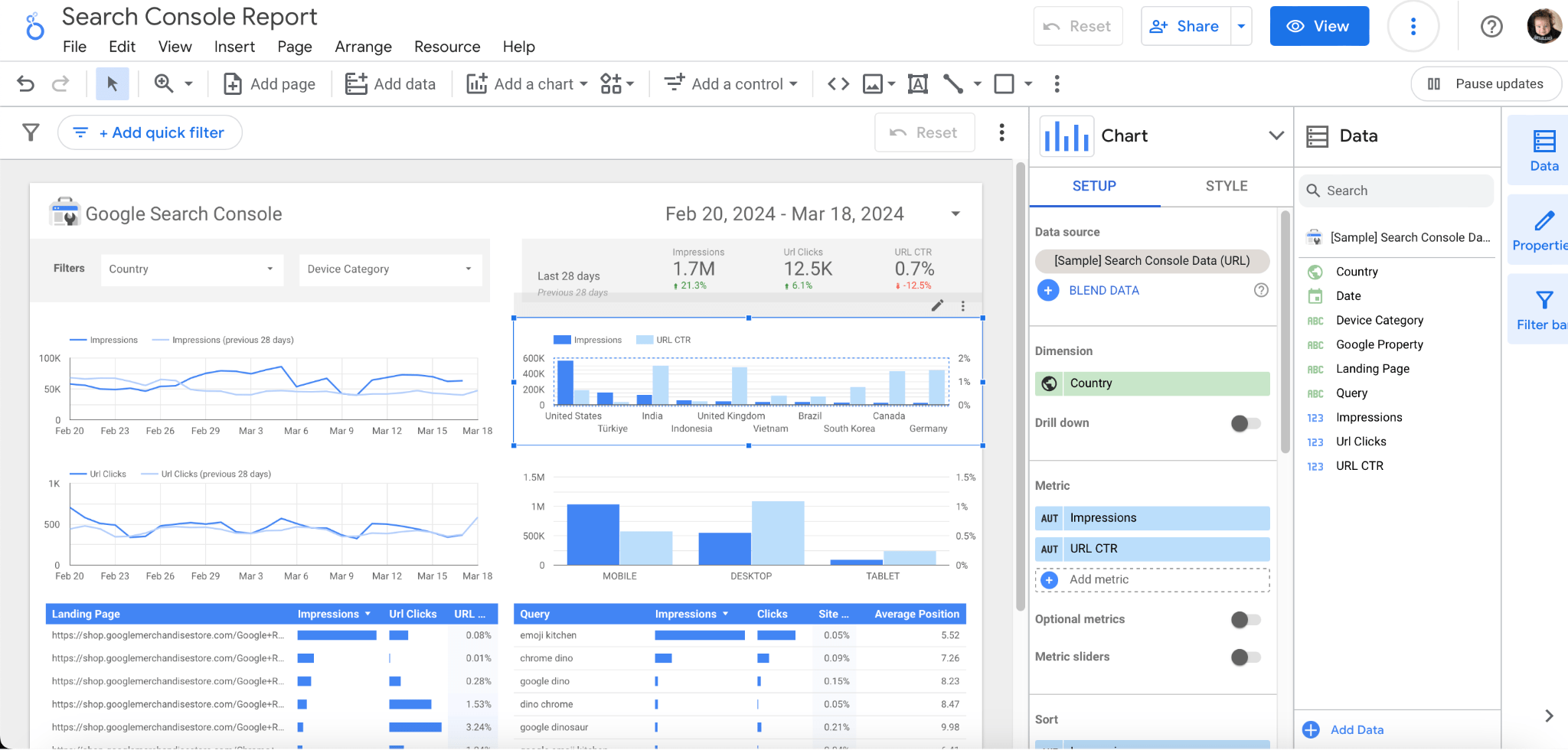
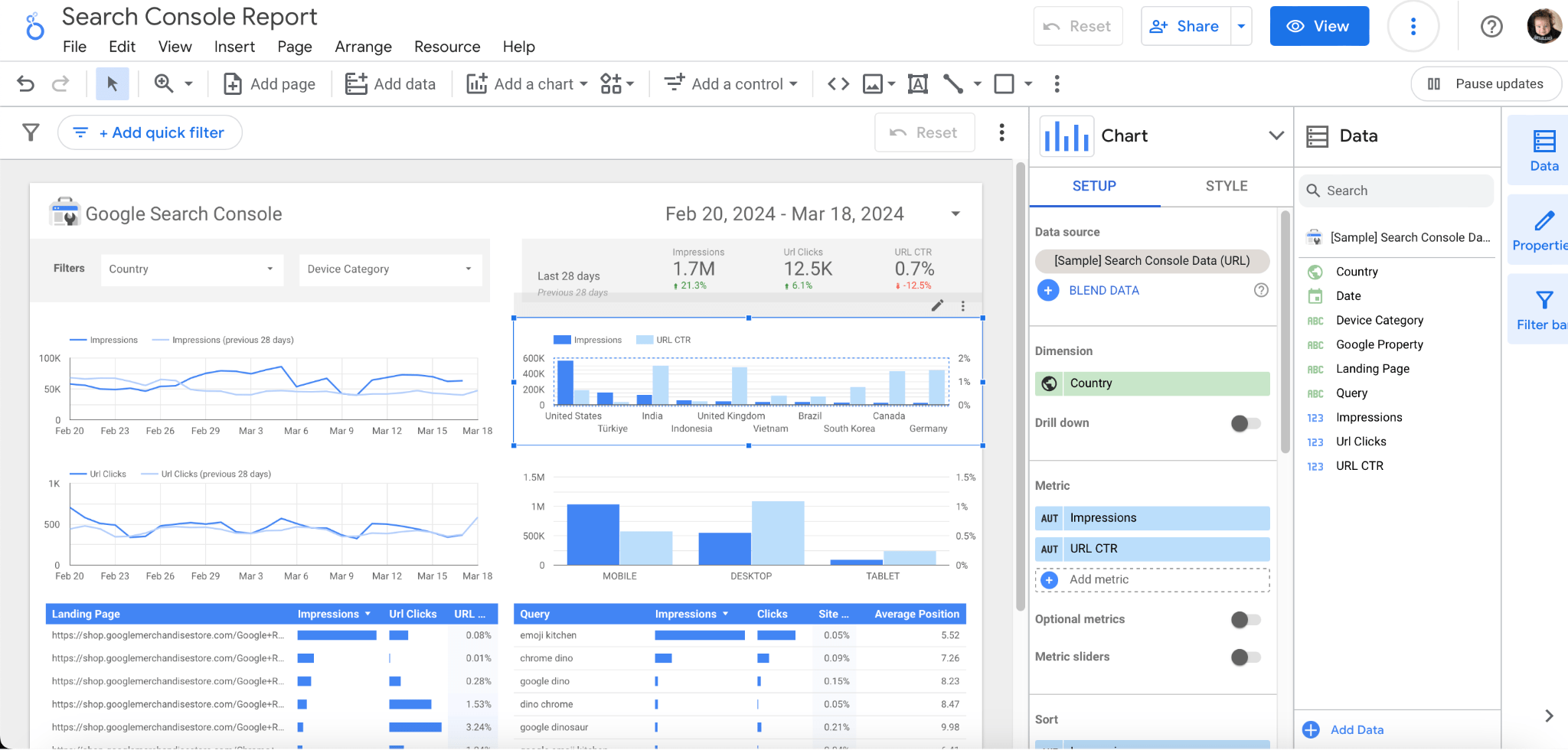
Google Looker Studio is a powerful free tool for converting data into interactive, shareable dashboards. With it, your stakeholders can get instant, always-on access to all the important metrics without the need to learn any tools, pay for access or bother you with the smallest requests like showing the same data for a different date range.
If you never use Looker or a similar tool, you can see a live dashboard example with data from Ahrefs to get a feel of it. Notice that the top navigation bar allows the user to filter the report.
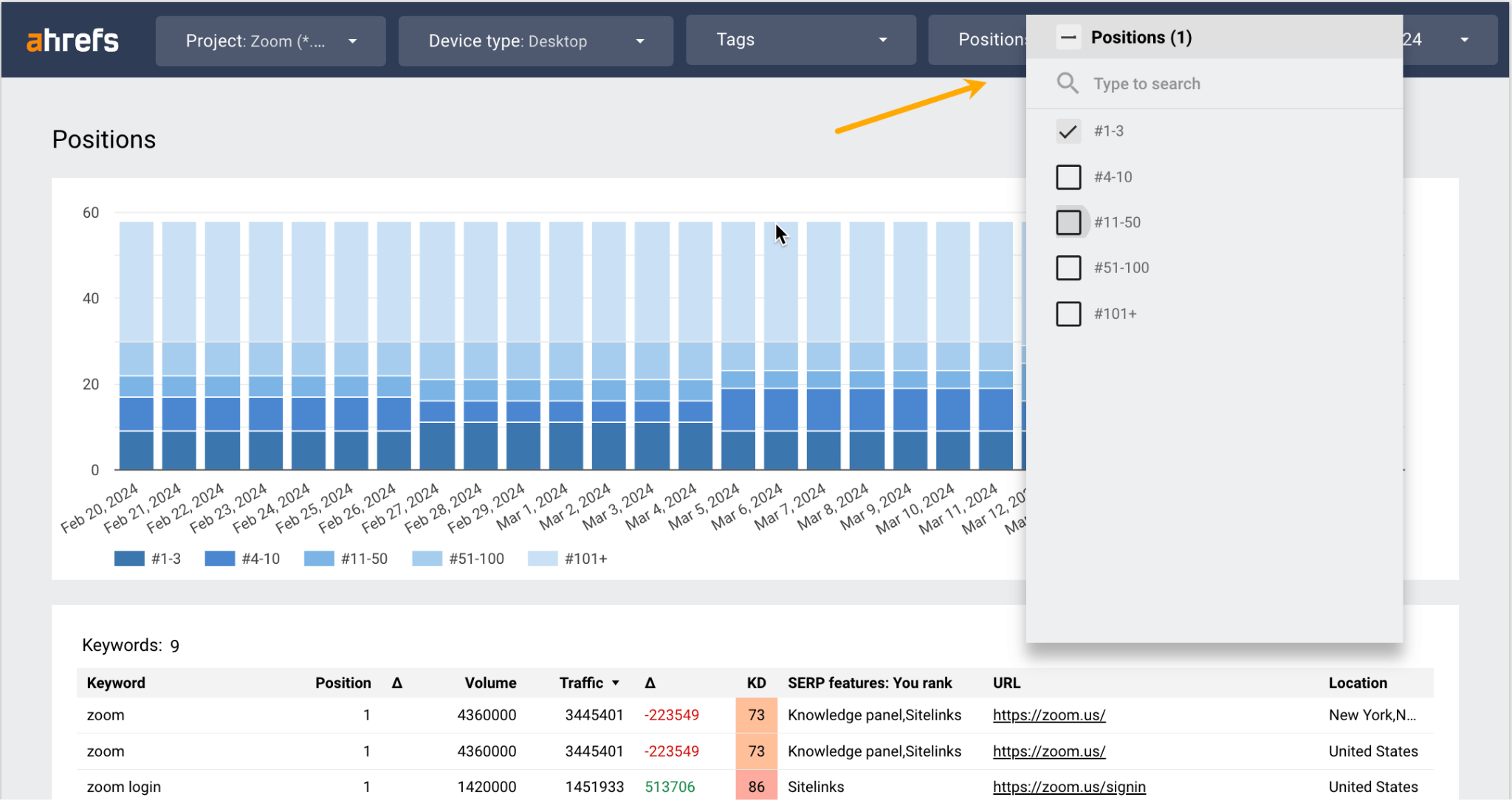
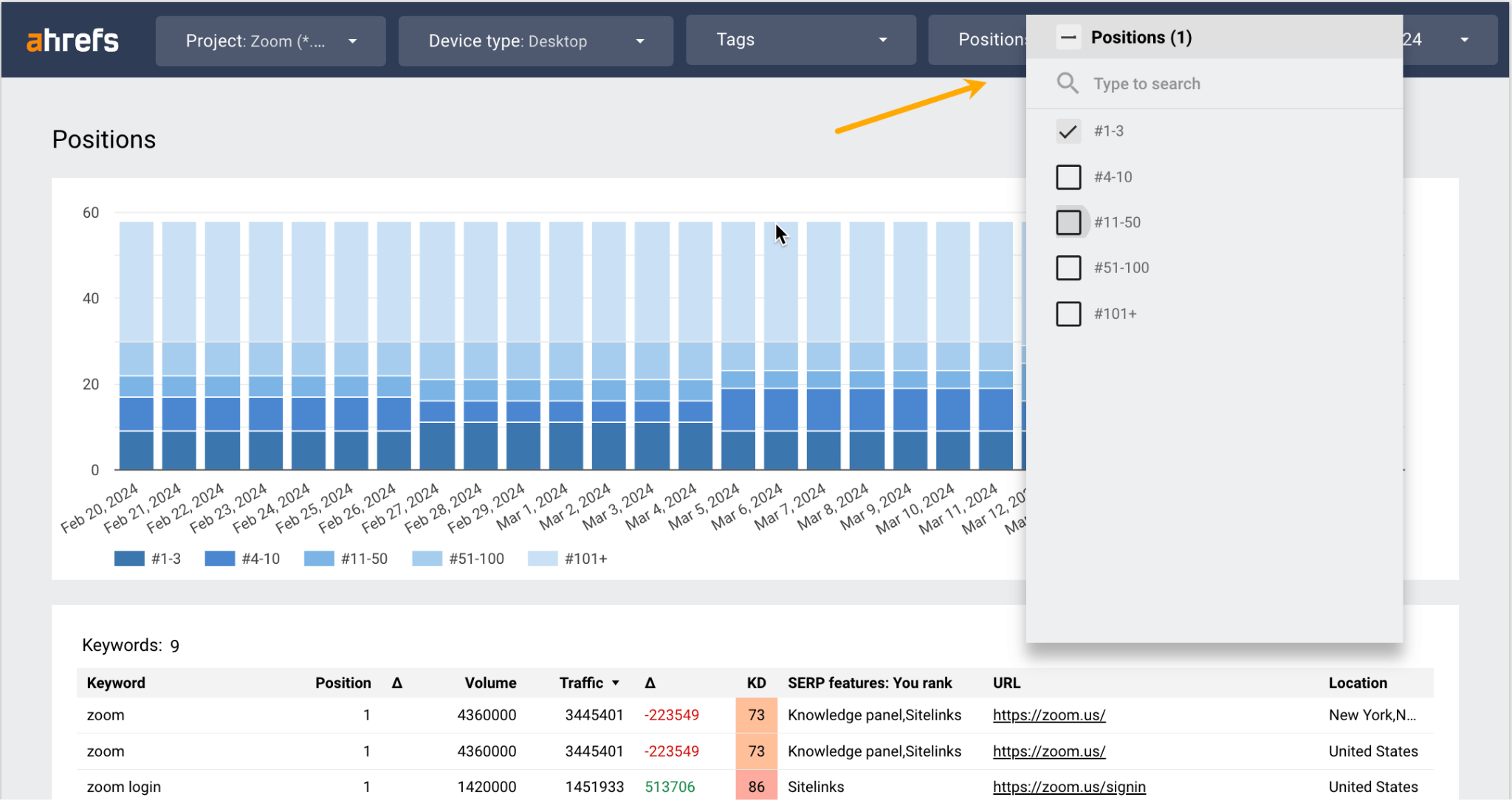
There are three different ways to use the tool, and they depend on how much you can invest in automated reporting.
- Enter data through Google Sheets (costs only your time). This can be a viable option if you’ve got a small number of metrics to report on and you’re reporting on up to three different sites. It works by manually entering the data into Google Sheets from your tools or semi-manually, by exporting data from the tools and importing it into Google Sheets.
- Use a dedicated data connector (like the one in Ahrefs). If you want to save time through automated reporting or you’re working with many sites/clients, tools with Looker data connectors are something to consider.
- Use a business analytics tool (like Supermetrics). A solution that offers connectors for various tools in one place. It acts as an intermediary between your analytics tools and Looker. It may be worth the cost if there are too many tools in your stack that need separate paid connectors.
For example, to use Ahrefs with Looker, all you need to do is authorize the tool in Looker and choose data dimensions to be included in your report (like date, keyword positions, and organic traffic).
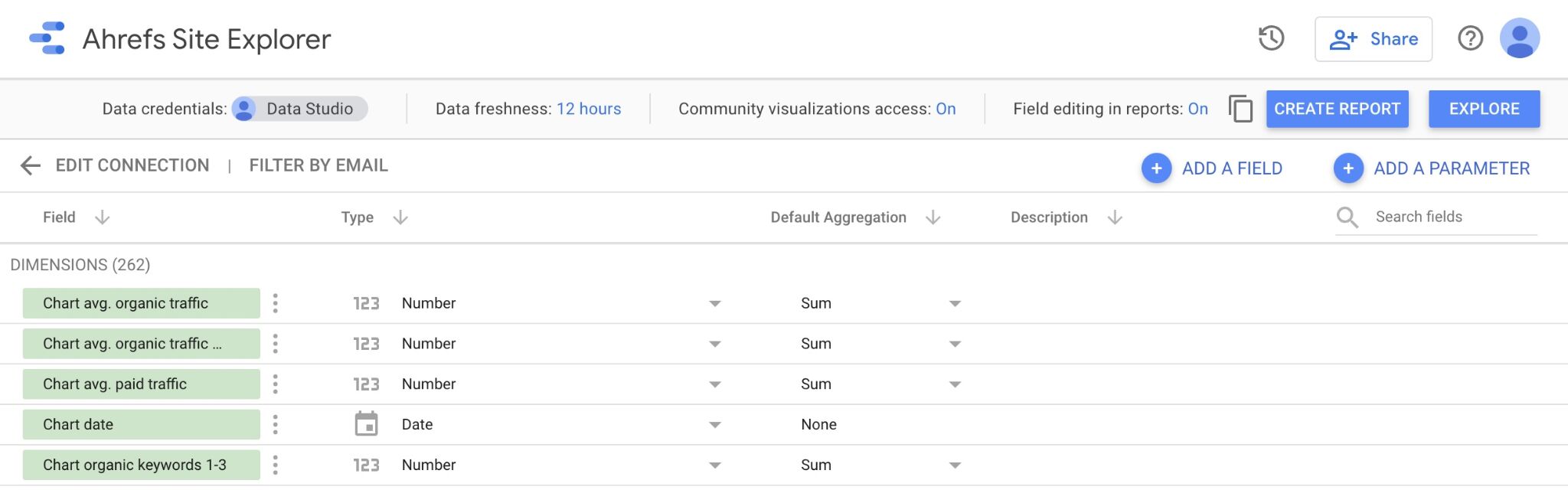
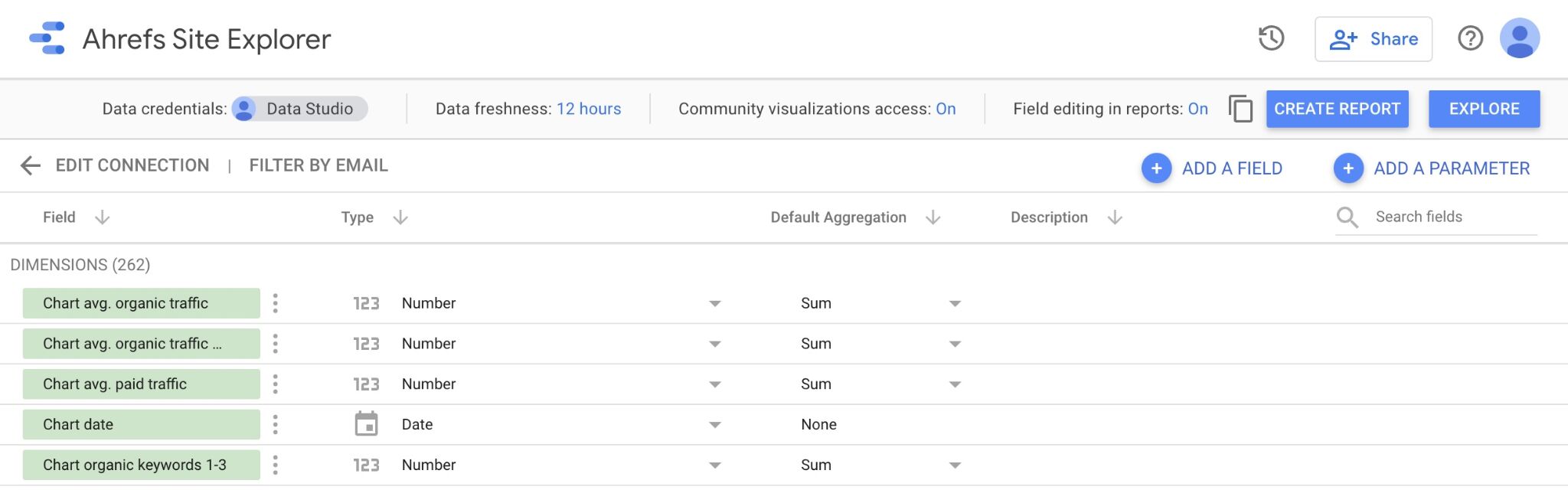
You can also mix data from different tools and use different input methods. For example, you can have Ahrefs data inserted automatically and your publishing output inserted manually through a Google sheet.
There is more than one way to share a report built in Looker. You can even schedule automated delivery with a custom message. The report doesn’t even have to be interactive — you can even report it in a document form.
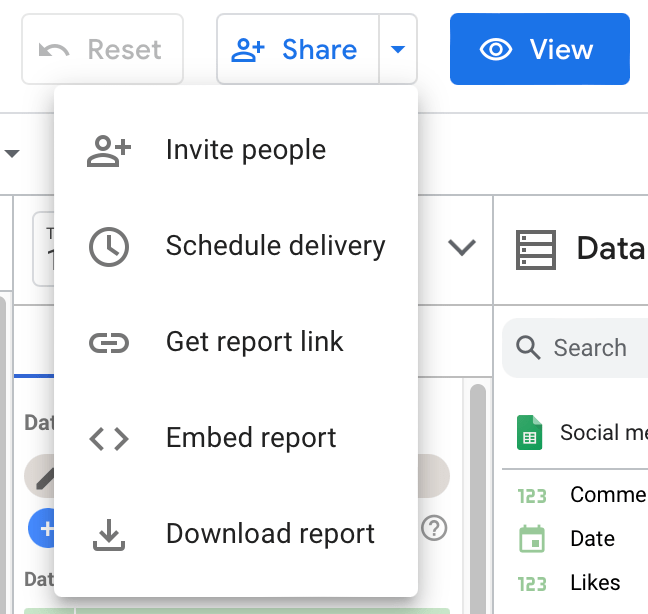
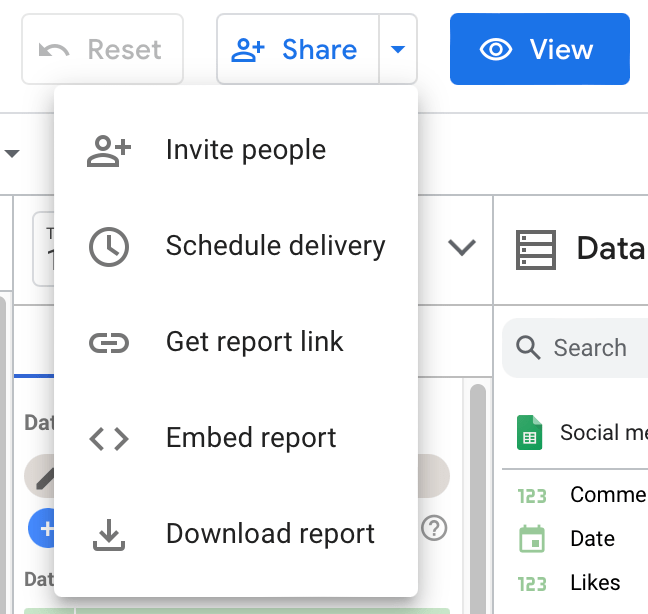
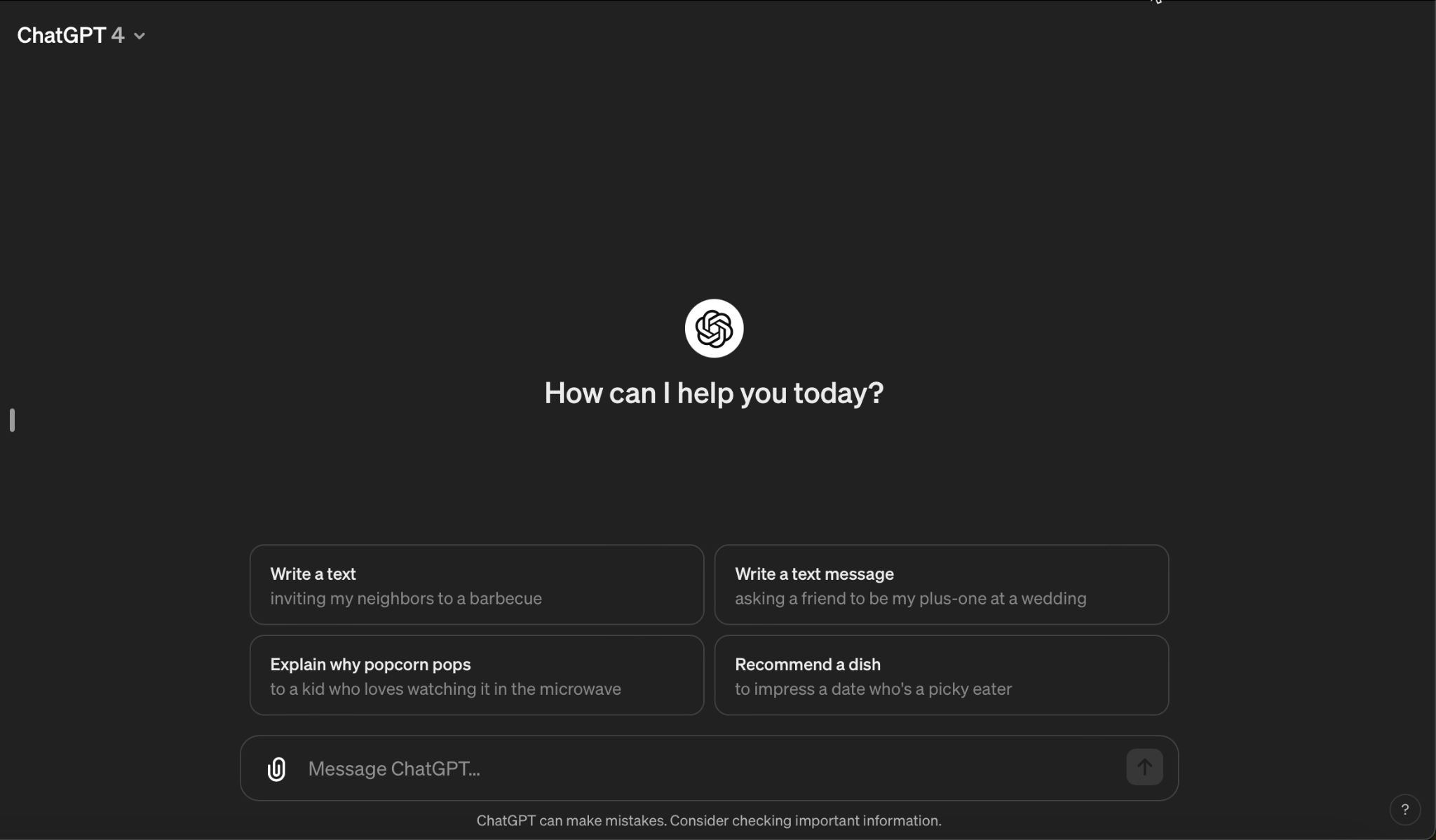
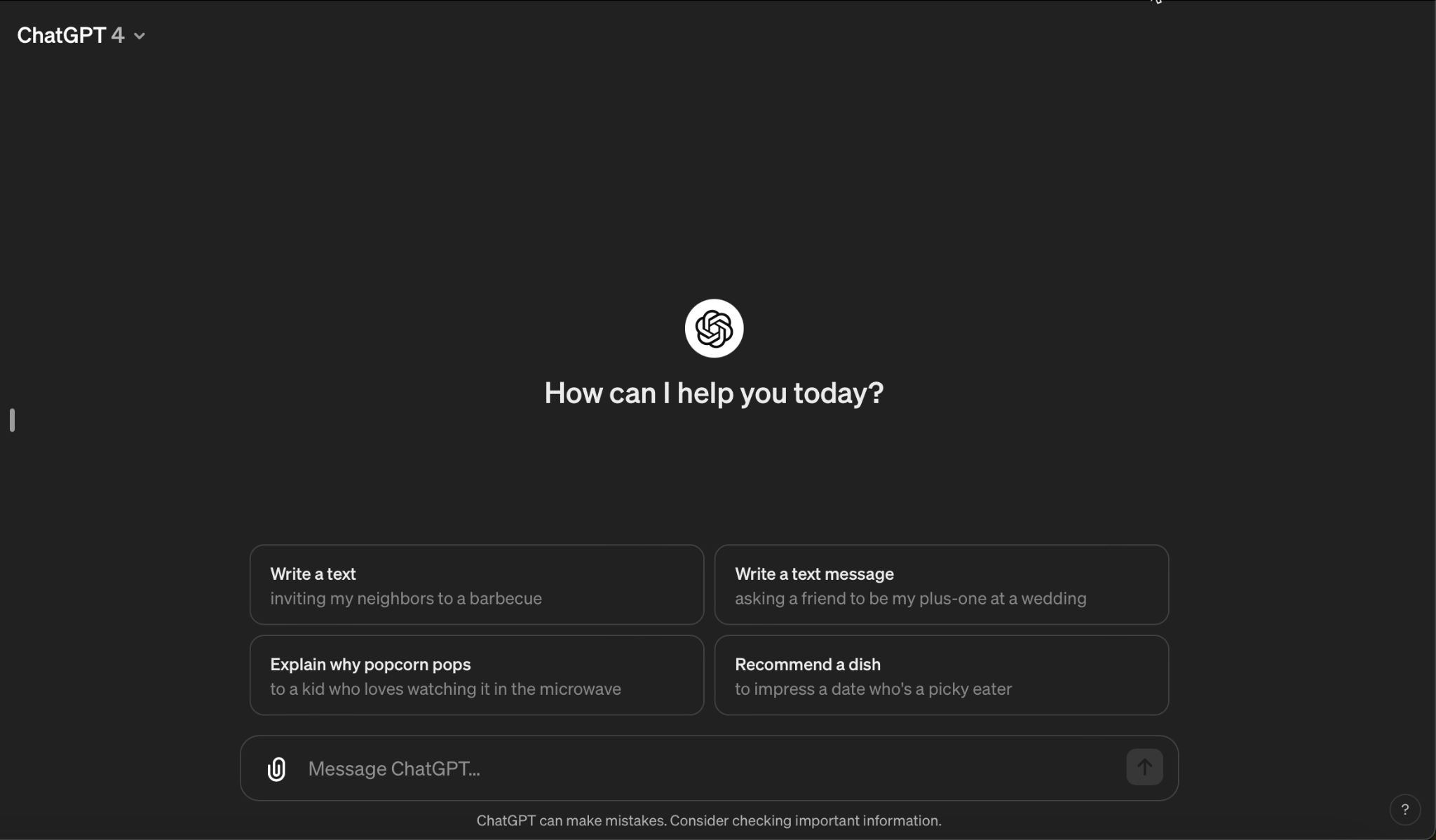
You’ll know you’re really living in the XXI century when using this tool for reporting. It can:
- Perform data analysis tasks like correlation analysis, forecasting, creating data visualizations, or running calculations beyond the functionality of other tools.
- Clean and format data sets.
- Write ready-to-use Google Sheet formulas.
- Help you draw conclusions from raw data. You can even upload an image of a chart and ask for an interpretation.
- Help you with writing. For instance, executive summaries for your reports.
So basically, ChatGPT acts as your data-savvy copilot. For example, if you want to prove the correlation between revenue and organic traffic, you can ask Chat something like…
“Analyze this data, calculate and visualize the correlation between [data points]”…and it will generate charts like the ones below in no time.
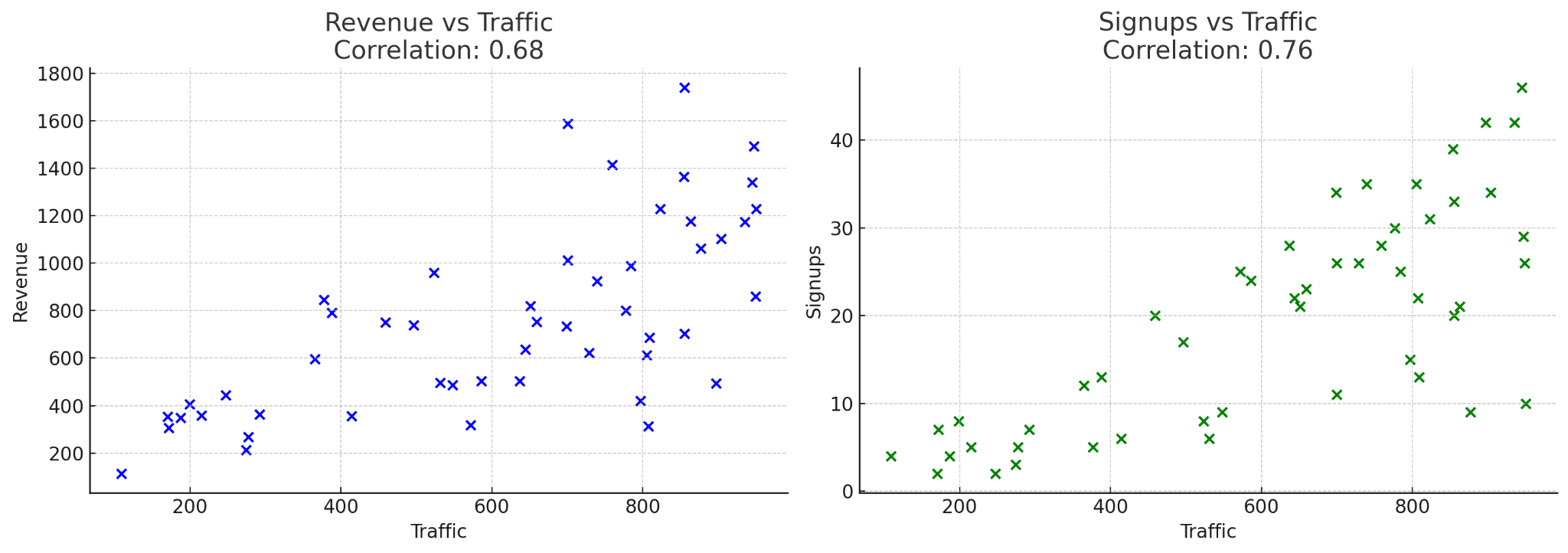
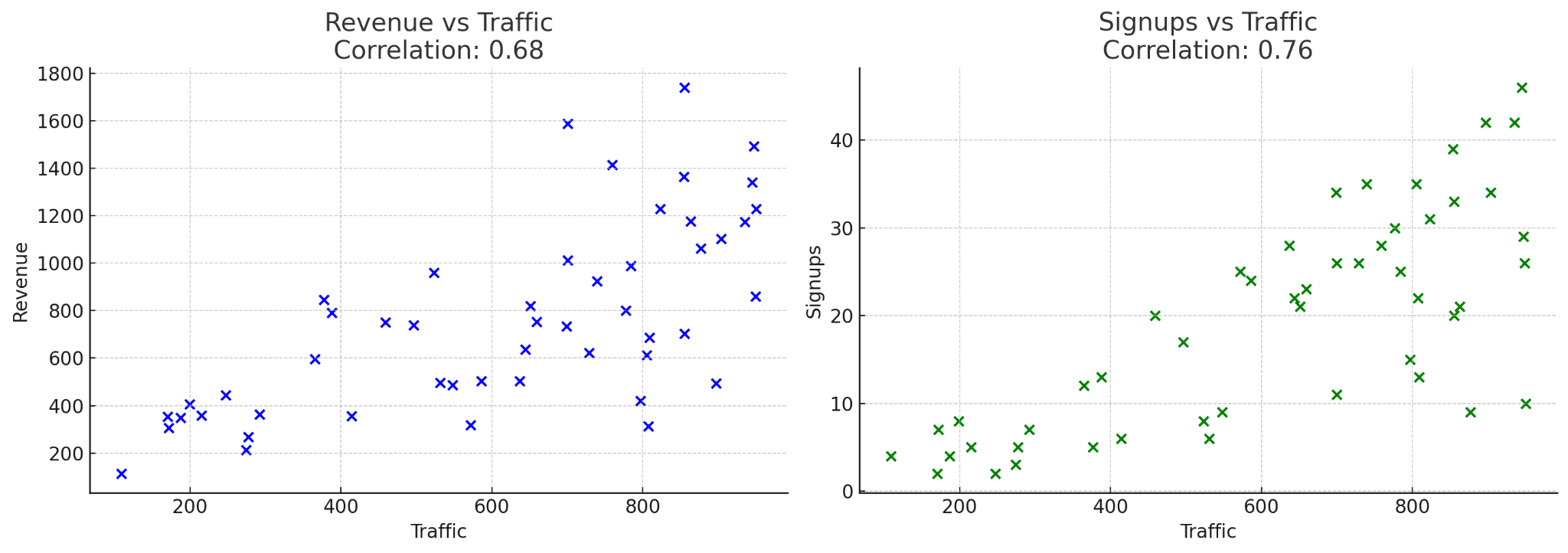
Final thoughts
This selection of tools emphasizes a balance between affordability and functionality. No matter if you’re working in-house, agency, or as a freelancer, it gives you access to top-notch data analysis and reporting capabilities without needing to delve into complex coding or break the bank.
My advice would be to try to achieve the same balance in your choice of tools. It’s always a good idea to start by checking if any of your existing tools could do the job well enough.
On a final note, I didn’t list an email provider for tracking email engagement and lead generation metrics. The reason is, when it comes to reporting and even integrations with tools like Google Analytics, all popular tools are very similar, if not the same (e.g., Mailchimp, Mailerlite, Brevo, GetResponse). So, whatever you’re currently using for email marketing should be enough.