Today, most applications can send hundreds of requests for a single page.
For example, my Twitter home page sends around 300 requests, and an Amazon
product details page sends around 600 requests. Some of them are for static
assets (JavaScript, CSS, font files, icons, etc.), but there are still
around 100 requests for async data fetching – either for timelines, friends,
or product recommendations, as well as analytics events. That’s quite a
lot.
The main reason a page may contain so many requests is to improve
performance and user experience, specifically to make the application feel
faster to the end users. The era of blank pages taking 5 seconds to load is
long gone. In modern web applications, users typically see a basic page with
style and other elements in less than a second, with additional pieces
loading progressively.
Take the Amazon product detail page as an example. The navigation and top
bar appear almost immediately, followed by the product images, brief, and
descriptions. Then, as you scroll, “Sponsored” content, ratings,
recommendations, view histories, and more appear.Often, a user only wants a
quick glance or to compare products (and check availability), making
sections like “Customers who bought this item also bought” less critical and
suitable for loading via separate requests.
Breaking down the content into smaller pieces and loading them in
parallel is an effective strategy, but it’s far from enough in large
applications. There are many other aspects to consider when it comes to
fetch data correctly and efficiently. Data fetching is a chellenging, not
only because the nature of async programming doesn’t fit our linear mindset,
and there are so many factors can cause a network call to fail, but also
there are too many not-obvious cases to consider under the hood (data
format, security, cache, token expiry, etc.).
In this article, I would like to discuss some common problems and
patterns you should consider when it comes to fetching data in your frontend
applications.
We’ll begin with the Asynchronous State Handler pattern, which decouples
data fetching from the UI, streamlining your application architecture. Next,
we’ll delve into Fallback Markup, enhancing the intuitiveness of your data
fetching logic. To accelerate the initial data loading process, we’ll
explore strategies for avoiding Request
Waterfall and implementing Parallel Data Fetching. Our discussion will then cover Code Splitting to defer
loading non-critical application parts and Prefetching data based on user
interactions to elevate the user experience.
I believe discussing these concepts through a straightforward example is
the best approach. I aim to start simply and then introduce more complexity
in a manageable way. I also plan to keep code snippets, particularly for
styling (I’m utilizing TailwindCSS for the UI, which can result in lengthy
snippets in a React component), to a minimum. For those interested in the
complete details, I’ve made them available in this
repository.
Advancements are also happening on the server side, with techniques like
Streaming Server-Side Rendering and Server Components gaining traction in
various frameworks. Additionally, a number of experimental methods are
emerging. However, these topics, while potentially just as crucial, might be
explored in a future article. For now, this discussion will concentrate
solely on front-end data fetching patterns.
It’s important to note that the techniques we’re covering are not
exclusive to React or any specific frontend framework or library. I’ve
chosen React for illustration purposes due to my extensive experience with
it in recent years. However, principles like Code Splitting,
Prefetching are
applicable across frameworks like Angular or Vue.js. The examples I’ll share
are common scenarios you might encounter in frontend development, regardless
of the framework you use.
That said, let’s dive into the example we’re going to use throughout the
article, a Profile screen of a Single-Page Application. It’s a typical
application you might have used before, or at least the scenario is typical.
We need to fetch data from server side and then at frontend to build the UI
dynamically with JavaScript.
Introducing the application
To begin with, on Profile we’ll show the user’s brief (including
name, avatar, and a short description), and then we also want to show
their connections (similar to followers on Twitter or LinkedIn
connections). We’ll need to fetch user and their connections data from
remote service, and then assembling these data with UI on the screen.
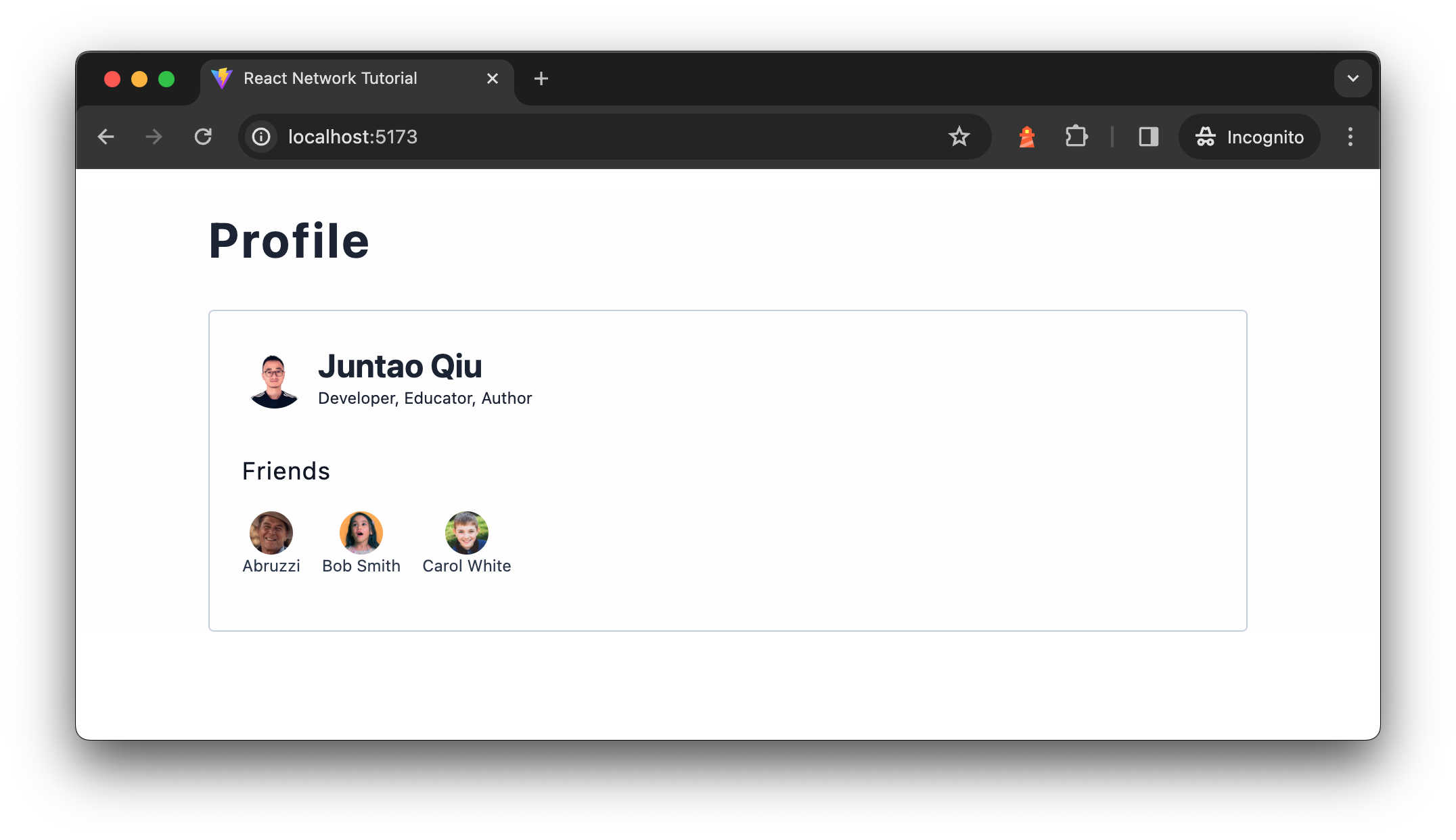
Figure 1: Profile screen
The data are from two separate API calls, the user brief API
/users/<id> returns user brief for a given user id, which is a simple
object described as follows:
{
"id": "u1",
"name": "Juntao Qiu",
"bio": "Developer, Educator, Author",
"interests": [
"Technology",
"Outdoors",
"Travel"
]
}
And the friend API /users/<id>/friends endpoint returns a list of
friends for a given user, each list item in the response is the same as
the above user data. The reason we have two endpoints instead of returning
a friends section of the user API is that there are cases where one
could have too many friends (say 1,000), but most people don’t have many.
This in-balance data structure can be pretty tricky, especially when we
need to paginate. The point here is that there are cases we need to deal
with multiple network requests.
A brief introduction to relevant React concepts
As this article leverages React to illustrate various patterns, I do
not assume you know much about React. Rather than expecting you to spend a lot
of time trying to find the right parts in the React documentation, I will
briefly introduce those concepts we’re going to utilize throughout this
article. If you already understand what React components are, and the
use of the
useState and useEffect hooks, you may
use this link to skip ahead to the next
section.
For those seeking a more thorough tutorial, the new React documentation is an excellent
resource.
What is a React Component?
In React, components are the fundamental building blocks. To put it
simply, a React component is a function that returns a piece of UI,
which can be as straightforward as a fragment of HTML. Consider the
creation of a component that renders a navigation bar:
import React from 'react';
function Navigation() {
return (
<nav>
<ol>
<li>Home</li>
<li>Blogs</li>
<li>Books</li>
</ol>
</nav>
);
}
At first glance, the mixture of JavaScript with HTML tags might seem
strange (it’s called JSX, a syntax extension to JavaScript. For those
using TypeScript, a similar syntax called TSX is used). To make this
code functional, a compiler is required to translate the JSX into valid
JavaScript code. After being compiled by Babel,
the code would roughly translate to the following:
function Navigation() {
return React.createElement(
"nav",
null,
React.createElement(
"ol",
null,
React.createElement("li", null, "Home"),
React.createElement("li", null, "Blogs"),
React.createElement("li", null, "Books")
)
);
}
Note here the translated code has a function called
React.createElement, which is a foundational function in
React for creating elements. JSX written in React components is compiled
down to React.createElement calls behind the scenes.
The basic syntax of React.createElement is:
React.createElement(type, [props], [...children])
type: A string (e.g., ‘div’, ‘span’) indicating the type of
DOM node to create, or a React component (class or functional) for
more sophisticated structures.props: An object containing properties passed to the
element or component, including event handlers, styles, and attributes
likeclassNameandid.children: These optional arguments can be additional
React.createElementcalls, strings, numbers, or any mix
thereof, representing the element’s children.
For instance, a simple element can be created with
React.createElement as follows:
React.createElement('div', { className: 'greeting' }, 'Hello, world!');
This is analogous to the JSX version:
<div className="greeting">Hello, world!</div>
Beneath the surface, React invokes the native DOM API (e.g.,
document.createElement("ol")) to generate DOM elements as necessary.
You can then assemble your custom components into a tree, similar to
HTML code:
import React from 'react';
import Navigation from './Navigation.tsx';
import Content from './Content.tsx';
import Sidebar from './Sidebar.tsx';
import ProductList from './ProductList.tsx';
function App() {
return <Page />;
}
function Page() {
return <Container>
<Navigation />
<Content>
<Sidebar />
<ProductList />
</Content>
<Footer />
</Container>;
}
Ultimately, your application requires a root node to mount to, at
which point React assumes control and manages subsequent renders and
re-renders:
import ReactDOM from "react-dom/client";
import App from "./App.tsx";
const root = ReactDOM.createRoot(document.getElementById('root'));
root.render(<App />);
Generating Dynamic Content with JSX
The initial example demonstrates a straightforward use case, but
let’s explore how we can create content dynamically. For instance, how
can we generate a list of data dynamically? In React, as illustrated
earlier, a component is fundamentally a function, enabling us to pass
parameters to it.
import React from 'react';
function Navigation({ nav }) {
return (
<nav>
<ol>
{nav.map(item => <li key={item}>{item}</li>)}
</ol>
</nav>
);
}
In this modified Navigation component, we anticipate the
parameter to be an array of strings. We utilize the map
function to iterate over each item, transforming them into
<li> elements. The curly braces {} signify
that the enclosed JavaScript expression should be evaluated and
rendered. For those curious about the compiled version of this dynamic
content handling:
function Navigation(props) {
var nav = props.nav;
return React.createElement(
"nav",
null,
React.createElement(
"ol",
null,
nav.map(function(item) {
return React.createElement("li", { key: item }, item);
})
)
);
}
Instead of invoking Navigation as a regular function,
employing JSX syntax renders the component invocation more akin to
writing markup, enhancing readability:
// Instead of this
Navigation(["Home", "Blogs", "Books"])
// We do this
<Navigation nav={["Home", "Blogs", "Books"]} />
Components in React can receive diverse data, known as props, to
modify their behavior, much like passing arguments into a function (the
distinction lies in using JSX syntax, making the code more familiar and
readable to those with HTML knowledge, which aligns well with the skill
set of most frontend developers).
import React from 'react';
import Checkbox from './Checkbox';
import BookList from './BookList';
function App() {
let showNewOnly = false; // This flag's value is typically set based on specific logic.
const filteredBooks = showNewOnly
? booksData.filter(book => book.isNewPublished)
: booksData;
return (
<div>
<Checkbox checked={showNewOnly}>
Show New Published Books Only
</Checkbox>
<BookList books={filteredBooks} />
</div>
);
}
In this illustrative code snippet (non-functional but intended to
demonstrate the concept), we manipulate the BookList
component’s displayed content by passing it an array of books. Depending
on the showNewOnly flag, this array is either all available
books or only those that are newly published, showcasing how props can
be used to dynamically adjust component output.
Managing Internal State Between Renders: useState
Building user interfaces (UI) often transcends the generation of
static HTML. Components frequently need to “remember” certain states and
respond to user interactions dynamically. For instance, when a user
clicks an “Add” button in a Product component, it’s necessary to update
the ShoppingCart component to reflect both the total price and the
updated item list.
In the previous code snippet, attempting to set the
showNewOnly variable to true within an event
handler does not achieve the desired effect:
function App () {
let showNewOnly = false;
const handleCheckboxChange = () => {
showNewOnly = true; // this doesn't work
};
const filteredBooks = showNewOnly
? booksData.filter(book => book.isNewPublished)
: booksData;
return (
<div>
<Checkbox checked={showNewOnly} onChange={handleCheckboxChange}>
Show New Published Books Only
</Checkbox>
<BookList books={filteredBooks}/>
</div>
);
};
This approach falls short because local variables inside a function
component do not persist between renders. When React re-renders this
component, it does so from scratch, disregarding any changes made to
local variables since these do not trigger re-renders. React remains
unaware of the need to update the component to reflect new data.
This limitation underscores the necessity for React’s
state. Specifically, functional components leverage the
useState hook to remember states across renders. Revisiting
the App example, we can effectively remember the
showNewOnly state as follows:
import React, { useState } from 'react';
import Checkbox from './Checkbox';
import BookList from './BookList';
function App () {
const [showNewOnly, setShowNewOnly] = useState(false);
const handleCheckboxChange = () => {
setShowNewOnly(!showNewOnly);
};
const filteredBooks = showNewOnly
? booksData.filter(book => book.isNewPublished)
: booksData;
return (
<div>
<Checkbox checked={showNewOnly} onChange={handleCheckboxChange}>
Show New Published Books Only
</Checkbox>
<BookList books={filteredBooks}/>
</div>
);
};
The useState hook is a cornerstone of React’s Hooks system,
introduced to enable functional components to manage internal state. It
introduces state to functional components, encapsulated by the following
syntax:
const [state, setState] = useState(initialState);
initialState: This argument is the initial
value of the state variable. It can be a simple value like a number,
string, boolean, or a more complex object or array. The
initialStateis only used during the first render to
initialize the state.- Return Value:
useStatereturns an array with
two elements. The first element is the current state value, and the
second element is a function that allows updating this value. By using
array destructuring, we assign names to these returned items,
typicallystateandsetState, though you can
choose any valid variable names. state: Represents the current value of the
state. It’s the value that will be used in the component’s UI and
logic.setState: A function to update the state. This function
accepts a new state value or a function that produces a new state based
on the previous state. When called, it schedules an update to the
component’s state and triggers a re-render to reflect the changes.
React treats state as a snapshot; updating it doesn’t alter the
existing state variable but instead triggers a re-render. During this
re-render, React acknowledges the updated state, ensuring the
BookList component receives the correct data, thereby
reflecting the updated book list to the user. This snapshot-like
behavior of state facilitates the dynamic and responsive nature of React
components, enabling them to react intuitively to user interactions and
other changes.
Managing Side Effects: useEffect
Before diving deeper into our discussion, it’s crucial to address the
concept of side effects. Side effects are operations that interact with
the outside world from the React ecosystem. Common examples include
fetching data from a remote server or dynamically manipulating the DOM,
such as changing the page title.
React is primarily concerned with rendering data to the DOM and does
not inherently handle data fetching or direct DOM manipulation. To
facilitate these side effects, React provides the useEffect
hook. This hook allows the execution of side effects after React has
completed its rendering process. If these side effects result in data
changes, React schedules a re-render to reflect these updates.
The useEffect Hook accepts two arguments:
- A function containing the side effect logic.
- An optional dependency array specifying when the side effect should be
re-invoked.
Omitting the second argument causes the side effect to run after
every render. Providing an empty array [] signifies that your effect
doesn’t depend on any values from props or state, thus not needing to
re-run. Including specific values in the array means the side effect
only re-executes if those values change.
When dealing with asynchronous data fetching, the workflow within
useEffect entails initiating a network request. Once the data is
retrieved, it is captured via the useState hook, updating the
component’s internal state and preserving the fetched data across
renders. React, recognizing the state update, undertakes another render
cycle to incorporate the new data.
Here’s a practical example about data fetching and state
management:
import { useEffect, useState } from "react";
type User = {
id: string;
name: string;
};
const UserSection = ({ id }) => {
const [user, setUser] = useState<User | undefined>();
useEffect(() => {
const fetchUser = async () => {
const response = await fetch(`/api/users/${id}`);
const jsonData = await response.json();
setUser(jsonData);
};
fetchUser();
}, tag:martinfowler.com,2024-05-14:Data-Fetching-Patterns-in-Single-Page-Applications);
return <div>
<h2>{user?.name}</h2>
</div>;
};
In the code snippet above, within useEffect, an
asynchronous function fetchUser is defined and then
immediately invoked. This pattern is necessary because
useEffect does not directly support async functions as its
callback. The async function is defined to use await for
the fetch operation, ensuring that the code execution waits for the
response and then processes the JSON data. Once the data is available,
it updates the component’s state via setUser.
The dependency array tag:martinfowler.com,2024-05-14:Data-Fetching-Patterns-in-Single-Page-Applications at the end of the
useEffect call ensures that the effect runs again only if
id changes, which prevents unnecessary network requests on
every render and fetches new user data when the id prop
updates.
This approach to handling asynchronous data fetching within
useEffect is a standard practice in React development, offering a
structured and efficient way to integrate async operations into the
React component lifecycle.
In addition, in practical applications, managing different states
such as loading, error, and data presentation is essential too (we’ll
see it how it works in the following section). For example, consider
implementing status indicators within a User component to reflect
loading, error, or data states, enhancing the user experience by
providing feedback during data fetching operations.
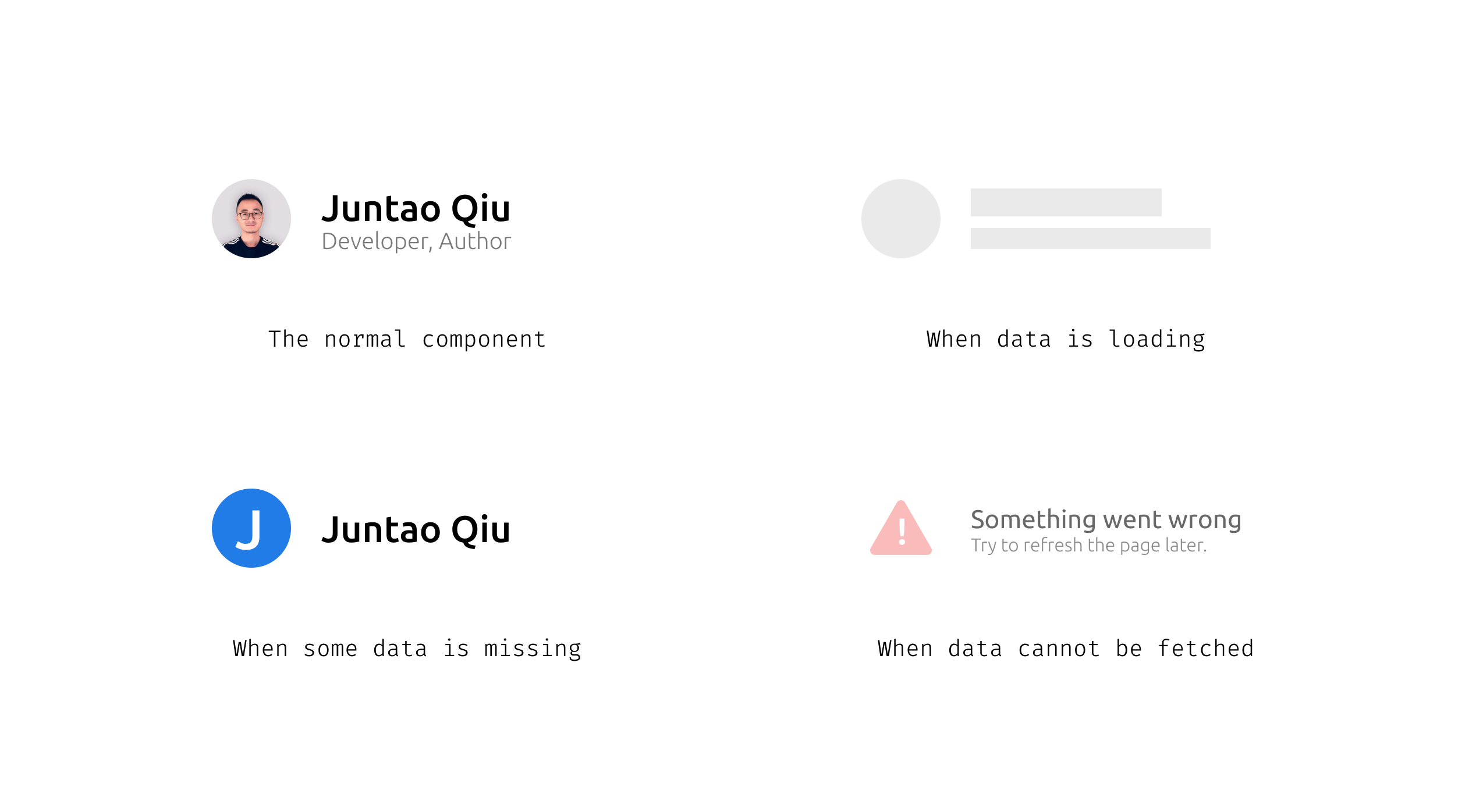
Figure 2: Different statuses of a
component
This overview offers just a quick glimpse into the concepts utilized
throughout this article. For a deeper dive into additional concepts and
patterns, I recommend exploring the new React
documentation or consulting other online resources.
With this foundation, you should now be equipped to join me as we delve
into the data fetching patterns discussed herein.
Implement the Profile component
Let’s create the Profile component to make a request and
render the result. In typical React applications, this data fetching is
handled inside a useEffect block. Here’s an example of how
this might be implemented:
import { useEffect, useState } from "react";
const Profile = ({ id }: { id: string }) => {
const [user, setUser] = useState<User | undefined>();
useEffect(() => {
const fetchUser = async () => {
const response = await fetch(`/api/users/${id}`);
const jsonData = await response.json();
setUser(jsonData);
};
fetchUser();
}, tag:martinfowler.com,2024-05-14:Data-Fetching-Patterns-in-Single-Page-Applications);
return (
<UserBrief user={user} />
);
};
This initial approach assumes network requests complete
instantaneously, which is often not the case. Real-world scenarios require
handling varying network conditions, including delays and failures. To
manage these effectively, we incorporate loading and error states into our
component. This addition allows us to provide feedback to the user during
data fetching, such as displaying a loading indicator or a skeleton screen
if the data is delayed, and handling errors when they occur.
Here’s how the enhanced component looks with added loading and error
management:
import { useEffect, useState } from "react";
import { get } from "../utils.ts";
import type { User } from "../types.ts";
const Profile = ({ id }: { id: string }) => {
const [loading, setLoading] = useState<boolean>(false);
const [error, setError] = useState<Error | undefined>();
const [user, setUser] = useState<User | undefined>();
useEffect(() => {
const fetchUser = async () => {
try {
setLoading(true);
const data = await get<User>(`/users/${id}`);
setUser(data);
} catch (e) {
setError(e as Error);
} finally {
setLoading(false);
}
};
fetchUser();
}, tag:martinfowler.com,2024-05-14:Data-Fetching-Patterns-in-Single-Page-Applications);
if (loading || !user) {
return <div>Loading...</div>;
}
return (
<>
{user && <UserBrief user={user} />}
</>
);
};
Now in Profile component, we initiate states for loading,
errors, and user data with useState. Using
useEffect, we fetch user data based on id,
toggling loading status and handling errors accordingly. Upon successful
data retrieval, we update the user state, else display a loading
indicator.
The get function, as demonstrated below, simplifies
fetching data from a specific endpoint by appending the endpoint to a
predefined base URL. It checks the response’s success status and either
returns the parsed JSON data or throws an error for unsuccessful requests,
streamlining error handling and data retrieval in our application. Note
it’s pure TypeScript code and can be used in other non-React parts of the
application.
const baseurl = "https://icodeit.com.au/api/v2";
async function get<T>(url: string): Promise<T> {
const response = await fetch(`${baseurl}${url}`);
if (!response.ok) {
throw new Error("Network response was not ok");
}
return await response.json() as Promise<T>;
}
React will try to render the component initially, but as the data
user isn’t available, it returns “loading…” in a
div. Then the useEffect is invoked, and the
request is kicked off. Once at some point, the response returns, React
re-renders the Profile component with user
fulfilled, so you can now see the user section with name, avatar, and
title.
If we visualize the timeline of the above code, you will see
the following sequence. The browser firstly downloads the HTML page, and
then when it encounters script tags and style tags, it might stop and
download these files, and then parse them to form the final page. Note
that this is a relatively complicated process, and I’m oversimplifying
here, but the basic idea of the sequence is correct.
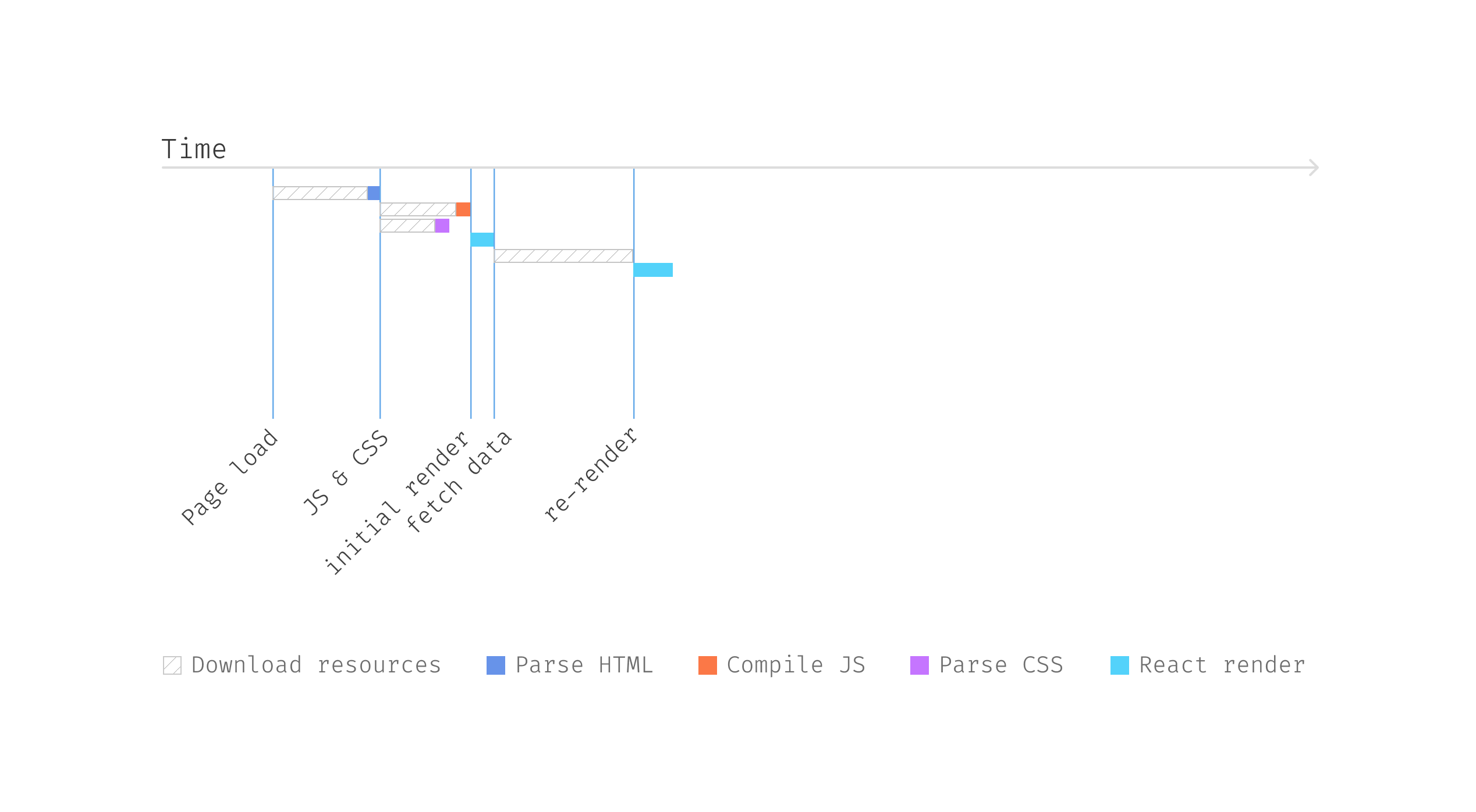
Figure 3: Fetching user
data
So React can start to render only when the JS are parsed and executed,
and then it finds the useEffect for data fetching; it has to wait until
the data is available for a re-render.
Now in the browser, we can see a “loading…” when the application
starts, and then after a few seconds (we can simulate such case by add
some delay in the API endpoints) the user brief section shows up when data
is loaded.
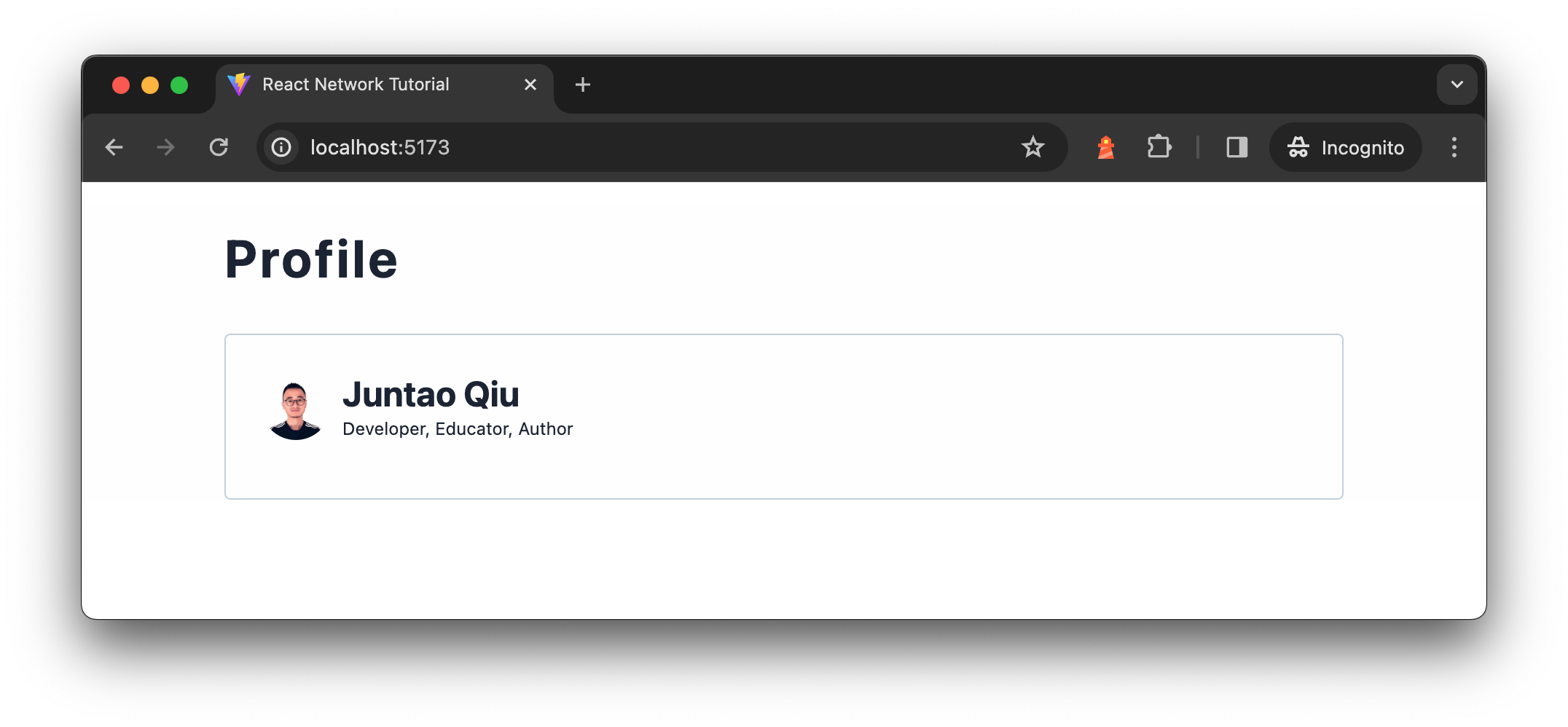
Figure 4: User brief component
This code structure (in useEffect to trigger request, and update states
like loading and error correspondingly) is
widely used across React codebases. In applications of regular size, it’s
common to find numerous instances of such same data-fetching logic
dispersed throughout various components.
Asynchronous State Handler
Wrap asynchronous queries with meta-queries for the state of the
query.
Remote calls can be slow, and it’s essential not to let the UI freeze
while these calls are being made. Therefore, we handle them asynchronously
and use indicators to show that a process is underway, which makes the
user experience better – knowing that something is happening.
Additionally, remote calls might fail due to connection issues,
requiring clear communication of these failures to the user. Therefore,
it’s best to encapsulate each remote call within a handler module that
manages results, progress updates, and errors. This module allows the UI
to access metadata about the status of the call, enabling it to display
alternative information or options if the expected results fail to
materialize.
A simple implementation could be a function getAsyncStates that
returns these metadata, it takes a URL as its parameter and returns an
object containing information essential for managing asynchronous
operations. This setup allows us to appropriately respond to different
states of a network request, whether it’s in progress, successfully
resolved, or has encountered an error.
const { loading, error, data } = getAsyncStates(url);
if (loading) {
// Display a loading spinner
}
if (error) {
// Display an error message
}
// Proceed to render using the data
The assumption here is that getAsyncStates initiates the
network request automatically upon being called. However, this might not
always align with the caller’s needs. To offer more control, we can also
expose a fetch function within the returned object, allowing
the initiation of the request at a more appropriate time, according to the
caller’s discretion. Additionally, a refetch function could
be provided to enable the caller to re-initiate the request as needed,
such as after an error or when updated data is required. The
fetch and refetch functions can be identical in
implementation, or refetch might include logic to check for
cached results and only re-fetch data if necessary.
const { loading, error, data, fetch, refetch } = getAsyncStates(url);
const onInit = () => {
fetch();
};
const onRefreshClicked = () => {
refetch();
};
if (loading) {
// Display a loading spinner
}
if (error) {
// Display an error message
}
// Proceed to render using the data
This pattern provides a versatile approach to handling asynchronous
requests, giving developers the flexibility to trigger data fetching
explicitly and manage the UI’s response to loading, error, and success
states effectively. By decoupling the fetching logic from its initiation,
applications can adapt more dynamically to user interactions and other
runtime conditions, enhancing the user experience and application
reliability.
Implementing Asynchronous State Handler in React with hooks
The pattern can be implemented in different frontend libraries. For
instance, we could distill this approach into a custom Hook in a React
application for the Profile component:
import { useEffect, useState } from "react";
import { get } from "../utils.ts";
const useUser = (id: string) => {
const [loading, setLoading] = useState<boolean>(false);
const [error, setError] = useState<Error | undefined>();
const [user, setUser] = useState<User | undefined>();
useEffect(() => {
const fetchUser = async () => {
try {
setLoading(true);
const data = await get<User>(`/users/${id}`);
setUser(data);
} catch (e) {
setError(e as Error);
} finally {
setLoading(false);
}
};
fetchUser();
}, tag:martinfowler.com,2024-05-14:Data-Fetching-Patterns-in-Single-Page-Applications);
return {
loading,
error,
user,
};
};
Please note that in the custom Hook, we don’t have any JSX code –
meaning it’s totally UI free but sharable stateful logic. And the
useUser launch data automatically when called. Within the Profile
component, leveraging the useUser Hook simplifies its logic:
import { useUser } from './useUser.ts';
import UserBrief from './UserBrief.tsx';
const Profile = ({ id }: { id: string }) => {
const { loading, error, user } = useUser(id);
if (loading || !user) {
return <div>Loading...</div>;
}
if (error) {
return <div>Something went wrong...</div>;
}
return (
<>
{user && <UserBrief user={user} />}
</>
);
};
Generalizing Parameter Usage
In most applications, fetching different types of data—from user
details on a homepage to product lists in search results and
recommendations beneath them—is a common requirement. Writing separate
fetch functions for each type of data can be tedious and difficult to
maintain. A better approach is to abstract this functionality into a
generic, reusable hook that can handle various data types
efficiently.
Consider treating remote API endpoints as services, and use a generic
useService hook that accepts a URL as a parameter while managing all
the metadata associated with an asynchronous request:
import { get } from "../utils.ts";
function useService<T>(url: string) {
const [loading, setLoading] = useState<boolean>(false);
const [error, setError] = useState<Error | undefined>();
const [data, setData] = useState<T | undefined>();
const fetch = async () => {
try {
setLoading(true);
const data = await get<T>(url);
setData(data);
} catch (e) {
setError(e as Error);
} finally {
setLoading(false);
}
};
return {
loading,
error,
data,
fetch,
};
}
This hook abstracts the data fetching process, making it easier to
integrate into any component that needs to retrieve data from a remote
source. It also centralizes common error handling scenarios, such as
treating specific errors differently:
import { useService } from './useService.ts';
const {
loading,
error,
data: user,
fetch: fetchUser,
} = useService(`/users/${id}`);
By using useService, we can simplify how components fetch and handle
data, making the codebase cleaner and more maintainable.
Variation of the pattern
A variation of the useUser would be expose the
fetchUsers function, and it does not trigger the data
fetching itself:
import { useState } from "react";
const useUser = (id: string) => {
// define the states
const fetchUser = async () => {
try {
setLoading(true);
const data = await get<User>(`/users/${id}`);
setUser(data);
} catch (e) {
setError(e as Error);
} finally {
setLoading(false);
}
};
return {
loading,
error,
user,
fetchUser,
};
};
And then on the calling site, Profile component use
useEffect to fetch the data and render different
states.
const Profile = ({ id }: { id: string }) => {
const { loading, error, user, fetchUser } = useUser(id);
useEffect(() => {
fetchUser();
}, []);
// render correspondingly
};
The advantage of this division is the ability to reuse these stateful
logics across different components. For instance, another component
needing the same data (a user API call with a user ID) can simply import
the useUser Hook and utilize its states. Different UI
components might choose to interact with these states in various ways,
perhaps using alternative loading indicators (a smaller spinner that
fits to the calling component) or error messages, yet the fundamental
logic of fetching data remains consistent and shared.
When to use it
Separating data fetching logic from UI components can sometimes
introduce unnecessary complexity, particularly in smaller applications.
Keeping this logic integrated within the component, similar to the
css-in-js approach, simplifies navigation and is easier for some
developers to manage. In my article, Modularizing
React Applications with Established UI Patterns, I explored
various levels of complexity in application structures. For applications
that are limited in scope — with just a few pages and several data
fetching operations — it’s often practical and also recommended to
maintain data fetching within the UI components.
However, as your application scales and the development team grows,
this strategy may lead to inefficiencies. Deep component trees can slow
down your application (we will see examples as well as how to address
them in the following sections) and generate redundant boilerplate code.
Introducing an Asynchronous State Handler can mitigate these issues by
decoupling data fetching from UI rendering, enhancing both performance
and maintainability.
It’s crucial to balance simplicity with structured approaches as your
project evolves. This ensures your development practices remain
effective and responsive to the application’s needs, maintaining optimal
performance and developer efficiency regardless of the project
scale.




